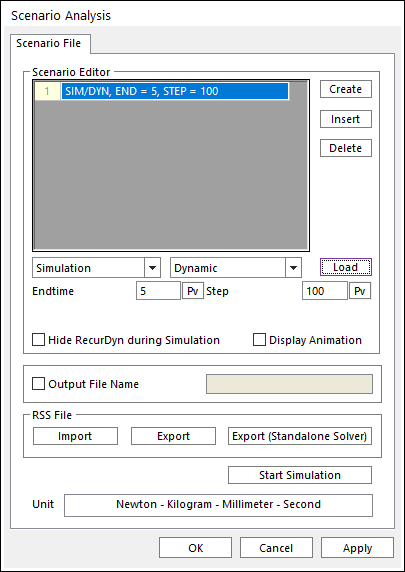
1. Click the Scenario icon of the Simulation Type group in the Analysis tab. The Scenario Analysis dialog box appears.
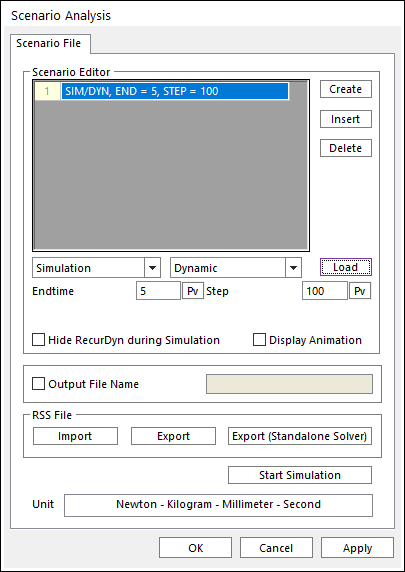
Figure 1 Scenario Analysis dialog box
•Create: Creates the scenario command.
•Insert: Inserts the scenario command.
•Delete: Deletes the scenario command.
•Load: Loads the parameters of each analysis.
•End Time: Defines the end time of each analysis.
•Step: Defines the step of each analysis.
•Hide RecurDyn during Simulation: Refer to Hide RecurDyn during Simulation in Dynamic/ Kinematic Analysis
•Display Animation: If this option is checked, an animation is displayed during the simulation process.
•Note: In the case of Eigenvalue analysis, this option is not applied although this is checked.
•Output File Name
•If this option is checked, it allows defining the model output file name before simulation.
•If this option is not checked, the output file name will be the file name. (The default is unchecked.)
•RSS File: RecurDyn Simulation Scenario File: A *.rss file contains the information of the simulation process. You can export and import a scenario to *.rss.
•Export: Exports the *.rss file.
•Import: Imports the *.rss file.
•Export (Standalone Solver): Exports the *.rss file for Standalone Solver. Activate and Deactivate commands can be supported in Standalone Solver.
•Start Simulation: Runs a simulation with the specified Scenario.
2. Create scenario commands by using below steps
3. Click Create.
4. Select a command and a Type.
5. Input the value of each parameter.
6. Click Load.
7. Click Start Simulation and the simulation is done as the scenario process.