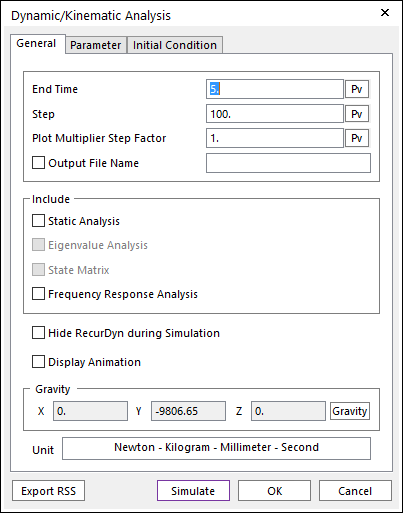
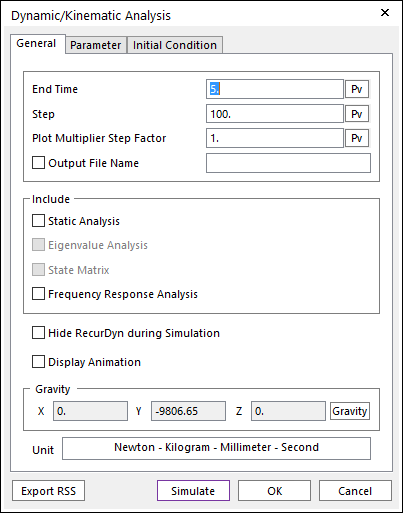
Figure 1 Dynamic/Kinematic Analysis dialog box [General]
•End Time: Defines the end time of a simulation.
•Step: Defines the number of sampling data sets that are output for animation.
•Note: RecurDyn/Solver doesn't interpolate an output data to fit the number of Step. If Step is too big, the number of output data from RecurDyn/Solver is smaller than the defined number. In a case, to get the more output data, you can get it by reducing the maximum step size.
•Plot Multiplier Step Factor: Defines the number of sampling plot data.
•The number of sampling plot data = Step*Plot Multiplier Step Factor
•For example, if Step is 100 and Plot Multiplier Step Factor is 2, the number of sampling plot data is 200.
•Output File Name
•If this option is checked, it allows defining the model output file name before simulation.
•If this option is not checked, the output file name will be the file name. (The default is unchecked.)
•Include
•Static Analysis: If this option is checked, a static analysis is performed prior to a dynamic analysis. For more information, refer to Static Analysis.
•Eigenvalue Analysis: If this option is checked, an eigenvalue analysis is performed prior to a dynamic analysis. For more information, refer to Eigenvalue Analysis.
•State Matrix: If this option is checked, a state matrix is created prior to a dynamic analysis. For more information, refer to State Matrix.
•Direct Frequency Response Analysis: If this option is checked, a frequency response analysis is performed prior to a dynamic analysis. For more information, refer to Frequency Response Analysis.
•Hide RecurDyn during Simulation: If this option is checked, the RecurDyn program window is hided during simulation. So, the user can execute the fast analysis. By clicking the right mouse button on the RecurDyn icon at the tray, the user can stop a simulation or activate the RecurDyn main window.
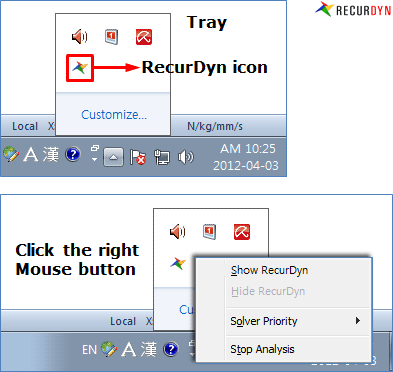
Figure 2 Hide RecurDyn during Simulation
•Display Animation: If this option is checked, an animation is displayed during the simulation process.
•Gravity: Changes the direction and magnitude of gravity to analyze in the different gravity.
•Unit: Shows using unit in the current model.
•Export RSS: Exports RSS file as current option.