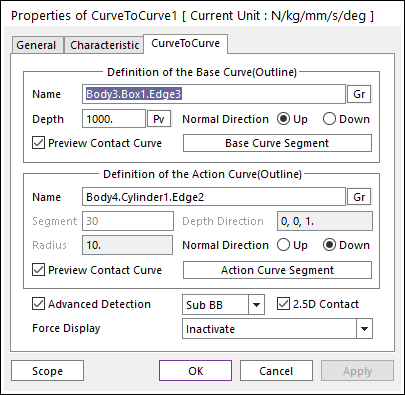
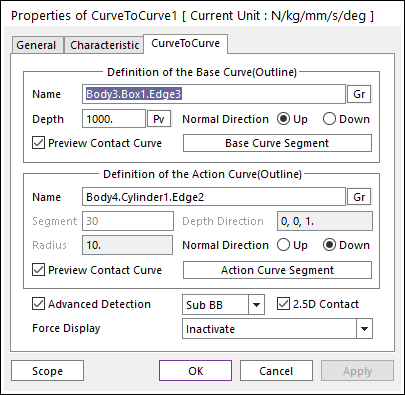
Figure 1 Properties of CurveToCurve dialog box
•Definition of the Base Curve (Outline)
•Entity Name: Defines the name of base curve or outline. The base curve or outline can be dispatched from the Working Window by clicking Gr.
•Depth: Defines the depth of contact face of base curve. If the use inputs depth value as 1000, the range of depth is from -1000 to 1000. The user can change Depth as the parametric value by clicking PV.
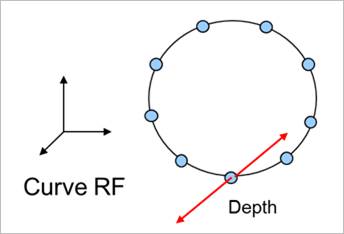
Figure 2 Definition of Depth
•Normal Direction: Defines the normal direction of base curve or outline for a contact as shown in Figure 2. For more information, click here.
•Preview Contact Curve: If this option is checked, the points making the contact lines are shown on the Working Window as shown in Figure 2.
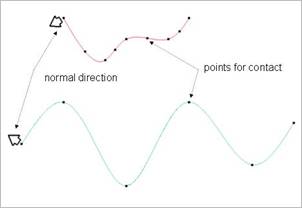
Figure 3 Preview of curve to curve contact
•Base Curve Segment: Accesses Base Curve Segment dialog box.
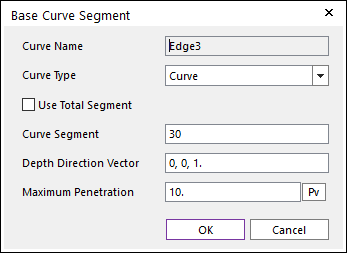
Figure 4 Base Curve Segment dialog box
o Curve Name: This shows the name of the selected base contact geometry.
o Curve Type: Select "Line" or "Curve" type for a contact curve. If the user selects the Line type, the contact curve can be approximated to multiple lines. If the user selects the Curve type, the contact curve is fitted to a parameterized curve. If the contact geometry has a curvature and the user wants to get a smooth contact force, the Curve type should be selected. Note that the advanced detection option should be activated before using this option.
o Use Total Segment: If this option is selected, the user can make equally spaced contact points on the curve. For more information, click here.
o Curve Segment: Defines the number of segments between a start node and an end node. For more information, click here.
o Depth Direction Vector: Defines the direction vector of the contact surface extruded from the curve. The normal vector is determined by this direction.
o Max Penetration: Defines the maximum penetration. If the penetration is greater than this value, the contact force is not generated. A good guideline is to set it at 3-10 times the expected penetration.
•Definition of the Action Curve(Outline)
•Entity Name: Defines the name of an action curve or outline. The base curve or outline can be dispatched from the Working Window by clicking Gr.
•Segment: Shows the number of segments between nodes of the action curve. If the user increases this number, the number of points is increased, and the approximated contact curve is close to the real curve.
•Radius: Shows the maximum penetration. If the penetration is greater than this value, the contact force is not generated.
•Normal Direction: Defines the normal direction of an action curve or outline for a contact as shown in Figure 2. For more information, click here.
•Preview Contact Curve: If this option is checked, the contact points are shown on the Working Window as shown in Figure 2.
•Action Curve Segment: Accesses the Action Curve Segment dialog box. For more information, click here.
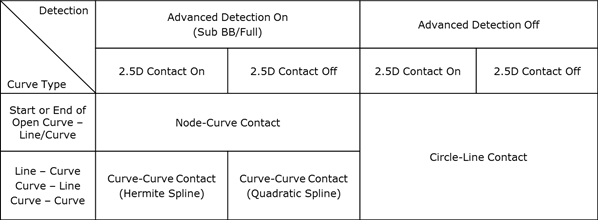
Table 1 Curve Type as the option on/off
•Advanced Detection: Select an advanced detection type as Full or Sub BB.
•Full: When the “Full” type is selected, all action contact lines are examined for a contact analysis.
•Sub BB: When the “Sub BB” type is selected, the action curve is divided some sectors and the sub sectors are firstly examined whether the action curve interferes with the base curve. If the contact is expected, all lines or curves that belong to the sub sector are examined. For more information, click here.
•2.5D Contact: The option decides the surface equation of 2.5D Contact.
•If this option is not checked, the surface is using the polynomial equation.
•If this option is checked, the surface is using the hermit polynomial. The default is checked.
•Force Display: Graphically displays the resultant force vector on the view window. For more information, click here.