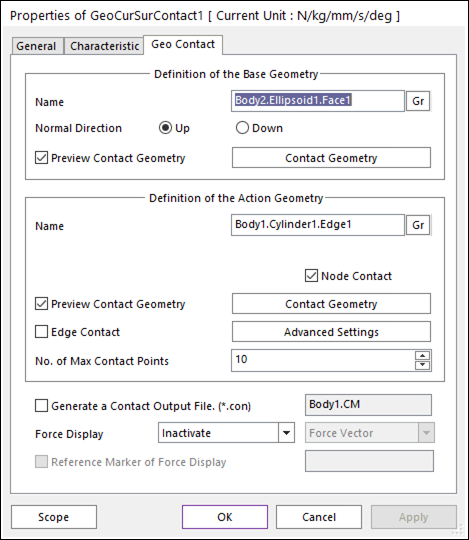
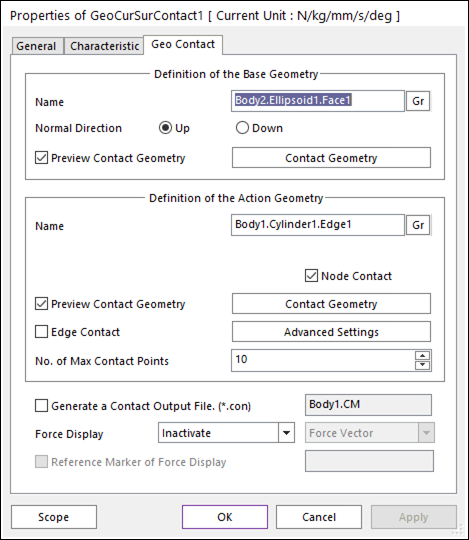
Figure 1 Properties of Geo Curve To Surface Contact dialog box
•Definition of the Base Geometry: Definition of base geometry is same as that of Geo Surface Contact except for node contact option. For more information, click here.
•Definition of the Action Geometry
•Name: Defines the name of base curve geometry. The base curve geometry can be modified from the Working Window by clicking Gr. The Line set of a flexible body (Fflex or Rflex) can be defined to the base curve geometry.
•Node Contact: If this option is checked, the contact force by the action node is calculated.
•Preview Contact Geometry: If this option is checked, the segments for the action curve are shown on the Working Window.
•Contact Geometry: Accesses the Curve Segment dialog box for the action geometry as shown in the below figure. For more information about Curve Segment dialog box except for Radius option, click here.
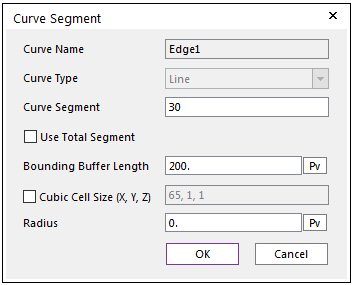
Figure 2 Curve Segment dialog box for a rigid body
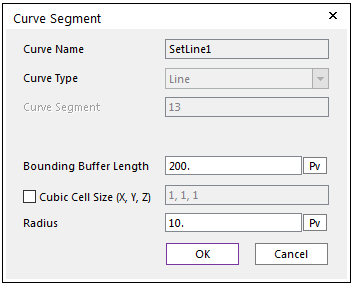
Figure 3 Curve Segment dialog box for a flexible body
o Radius: The radius of circle. The contact between a surface and a curve with the radius is calculated.
•Edge Contact
•if this option is checked, the contact force by the base and action edges is calculated. In order to perform the reasonable contact analysis in some models in which surface edge has a contact with curve, “Edge Contact” option must be used.
•Advanced Settings: Accesses the Advanced Settings dialog box as shown in the below figure.
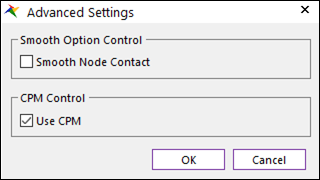
Figure 4 Advanced Settings dialog box [Surface type]
•Smooth Node Contact: If this option is checked, the smooth contact algorithm is applied in node-to-face collision pattern and the corresponding face is smoothed by using the bi-cubic Hermite surface equation. The bi-cubic Hermite surface equation of base surface is generated by using the node position and surface normal direction at node of it. If user selects this option, the edge contact is not recommended in most cases because the smooth option is applied in the action node contact.
•Use CPM: For more information click here.
•No. of Max Contact Point: For detail information, click here.
•Generate the contact output file(*.con): For detail information, click here.
•Force Display: For detail information, click here.