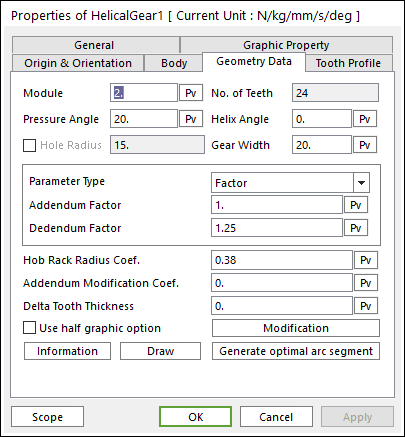
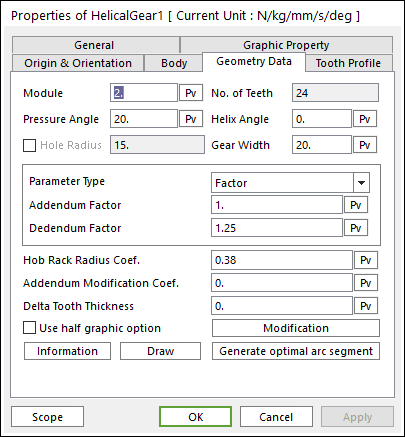
Figure 1 Helical Gear property page [Geometry Data page]
The Helical Gear property page is shown in Figure 1. The parameters are explained below. In order to understand the geometry, refer to Geometric Entities
•Module: Enters the module of the gear.
•No. of Teeth: Enters the number of teeth. The maximum number of teeth of gear is 400.
•Pressure Angle: Enters the pressure angle of the gear.
•Helix Angle: Enters the helix angle of the gear.
•Hole Radius: Create a gear with a hole as the inputted radius.
•Gear Width: Enters the width of the gear.
•Parameter Type: two methods are supported to define the Addendum and Dedendum.
•Factor: Defines the addendum and dedendum as factors. For more information, click here.
o Addendum Factor: Enters the factor to define the addendum.
o Dedendum Factor: Enters the factor to define the dedendum.
•Addendum Radius & Whole Depth: Defines the addendum and dedendum as addendum radius and whole depth. For more information, click here.
o Addendum Radius: Enters the addendum radius for the gear.
o Whole Depth: Enters the whole depth as summation for the addendum and dedendum.
•Hob Rack Radius Coef.: Enters the coefficient to define the hob rack radius. The default value is 0.38 (ISO 53, JIS Standard) and this should be equal or larger than 0. For more information, click here.
Note: In order to apply these values, The number of Under-Cut Arc should be defined in Tooth Profile page. For more information, click here.
•Addendum Modification Coef.: Enters the coefficient to define the addendum.
•Delta Tooth Thickness: Enters the delta value to define the tooth thickness. For more information, click here.
•Information: Shows the calculated values for Pitch Radius, Tip Radius, Base Radius, Root Radius, and Circular Tooth Thickness.
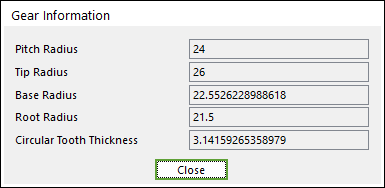
Figure 2 Gear Information dialog box
•Use half graphic option: This options is useful to see internal geometries.
•Modification: This function supports modification of gear tooth. For more information, click here.
•Draw: All data must be defined with respect to the tooth marker. You can move points graphically by using the mouse directly. Also, the tooth profile can be modified in Tooth Profile page.
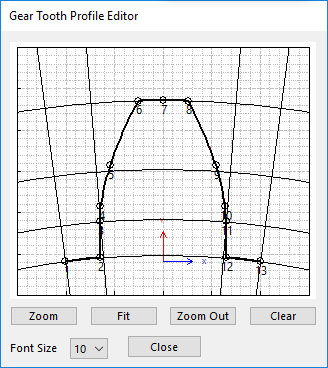
Figure 3 Gear Tooth Profile Editor dialog box
•Generate optimal arc segment: In order to apply the modification of tooth, this button should be clicked.