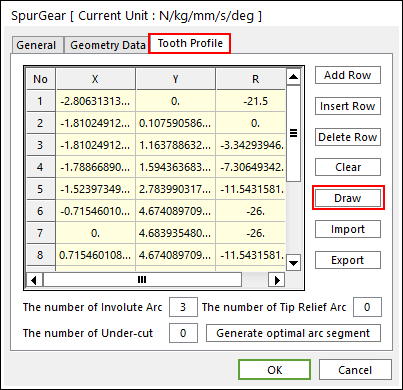
This page defines the tooth profile for the gear. All gear entities supported in RecurDyn are using this page.
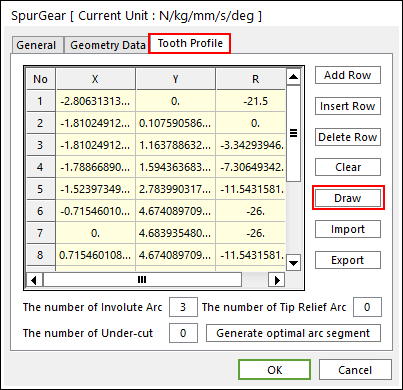
Figure 1 Spur Gear property page [Tooth Profile page]
•X,Y,R: Points and radius.
•Add Row: Adds a row to the end of the table.
•Insert Row: Inserts a row where the cursor is and move the current and later rows down.
•Delete Row: Deletes the row where the cursor is and move the later rows up.
•Clear: Deletes all rows in the table.
•Draw: All data must be defined with respect to the gear tooth marker. You can move points graphically by using the mouse directly. Also, the tooth profile can be modified in Tooth Profile page.
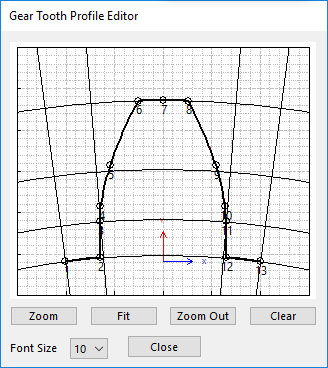
Figure 2 Gear Tooth Profile Editor dialog box
•Import: Imports the X, Y, and R data pairs from a CSV file or a MAT file or a text file. In the case of the text file, the usage of the comma, the tab, and the space can be the delimiter between the three columns in the file. And when using the Excel file, the user can select the Tab-delimited text file output option or the CSV (Comma-Separated Values) file output option to save the Excel file which can be imported.
•Export: Exports the X, Y, and R data pairs to a CSV file or a MAT file or a text file.
•The number of Involute Arc: Enters the number of arcs. The involute curve of gear tooth is represented by multiple arcs.
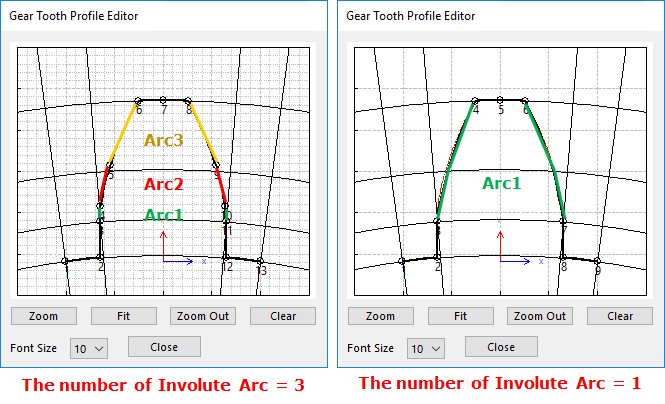
Figure 3 An example for The number of Involute Arc
•The number of Tip Relief Arc: Enters the number of arcs. The tip relief of gear tooth is represented by multiple arcs. The function cannot be used without defining Tip Relief Length Factor and Tip Relief Amount. In order to define the values, click here.
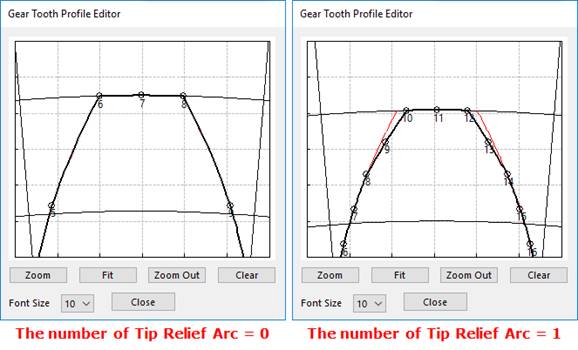
Figure 4 An example for The number of Tip Relief Arc
•The number of Under-cut Arc: Enters the number of arcs. The under-cut of gear tooth is represented by multiple arcs.
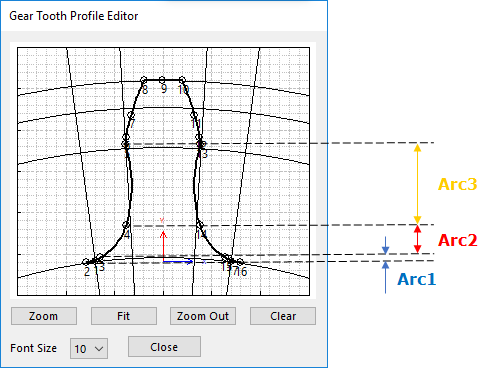
Figure 5 An example of The number of Under-cut Arc = 3
•Generate optimal arc segment: In order to apply the modification of tooth, this button should be clicked.