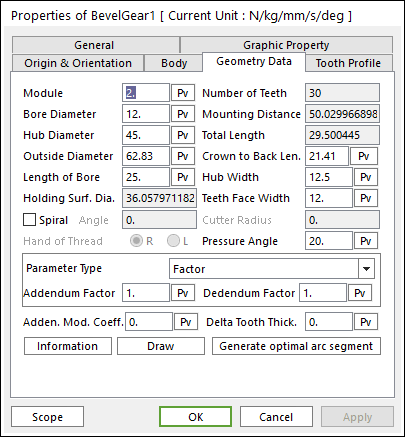
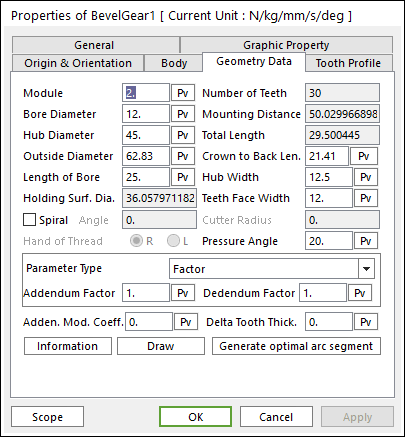
Figure 1 Bevel Gear property page [Geometry Data page]
The Bevel Gear property page is shown in Figure 1. The parameters are explained below.
•Module: Enters the module of the gear.
•Number of Teeth: Enters the number of teeth. The maximum number of teeth of gear is 400.
•Bore Diameter: Enters the bore diameter of bevel gear.
•Hub Diameter: Enters the hub diameter of bevel gear.
•Outside Diameter: Enters the outside diameter of bevel gear.
•Mounting Distance: Shows the mounting distance of bevel gear.
•Total Length: Shows the total length of bevel gear.
•Length of Bore: Enters the length of bore for bevel gear.
•Crown to Back Len.: Enters the crown back length of bevel gear.
•Hub Width: Enters the hub width of bevel gear.
•Holding Surf. Dia.: Shows the holding surface diameter of bevel gear.
•Teeth Face Width: Enters the width of teeth face for bevel gear.
•Spiral: In the current RecurDyn, this function is not supported.
•Pressure Angle: Enters the pressure angle of the gear.
•Parameter Type: two methods are supported to define the Addendum and Dedendum.
•Factor: Defines the addendum and dedendum as factors. For more information, click here.
o Addendum Factor: Enters the factor to define the addendum.
o Dedendum Factor: Enters the factor to define the dedendum.
•Addendum Radius & Whole Depth: Defines the addendum and dedendum as addendum radius and whole depth. For more information, click here.
o Addendum Radius: Enters the addendum radius for the gear.
o Whole Depth: Enters the whole depth as summation for the addendum and dedendum.
•Adden. Mod. Coeff.: Enters the coefficient to define the addendum.
•Delta Tooth Thick.: Enters the delta value to define the tooth thickness. For more information, click here.
•Information: Shows the calculated values for Pitch Radius, Tip Radius, Base Radius, Root Radius, and Circular Tooth Thickness.
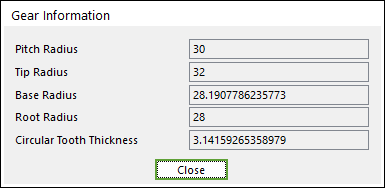
Figure 2 Gear Information dialog box
•Draw: All data must be defined with respect to the tooth marker. You can move points graphically by using the mouse directly. Also, the tooth profile can be modified in Tooth Profile page.
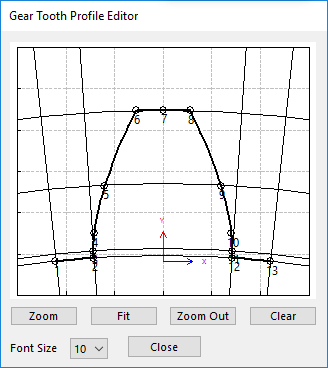
Figure 3 Gear Tooth Profile Editor dialog box
•Generate optimal arc segment: In order to apply the modification of tooth, this button should be clicked.