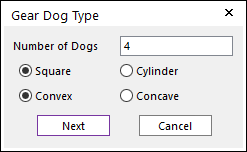
•Body(Group), WithDialog, WithDialog
•Body(Group): Selects a gear body created in RecurDyn.
•WithDialog: The Gear Dog Type dialog is shown. After setting, the next dialog appears with clicking Next.
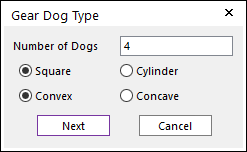
Figure 1 Gear Dog Type dialog box
o Number of Dogs: Enters the number of dogs. The maximum number of dogs is 10
o Square/Cylinder: Select the geometry type of dogs. Square type uses Inner Edge Radius and Outer Edge Radius to determine the edge shape. Cylinder type uses Pitch Circle Diameter, Front Radius and Rear Radius to determine the edge shape.

Figure 2 Shapes
o Convex/Concave: Select the attached direction of gear dogs. If Convex is selected, gear dogs are attached to outward side of the gear. If Concave is selected, gear dogs are attached to inward side of the gear.
•WithDialog: Gear Dog dialog box is shown. After setting geometry data, the gear dog is created by clicking OK. For more information, click here.
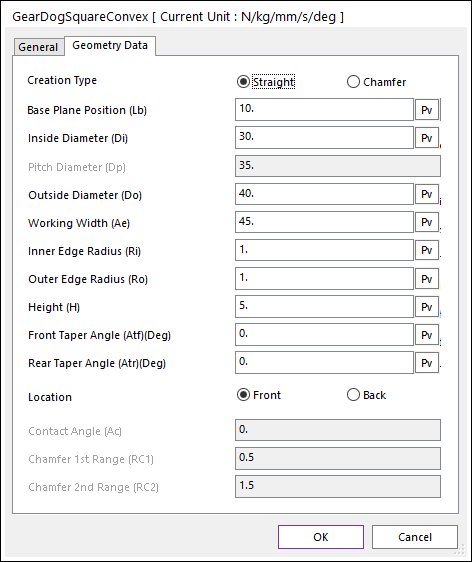
Figure 3 Gear Dog dialog box
•Point, Point, Radis, WithDialog, WithDialog
•Point: Selects a point to define an end surface of the gear web geometry.
•Point: Selects a point to define another end surface of the gear web geometry.
•Radius: Selects a radius of the gear web geometry.
•WithDialog: The Gear Dog Type dialog is shown. After setting, the next dialog appears with clicking Next. For more information, click here.
•WithDialog: Gear Dog dialog box is shown. After setting geometry data, the gear dog is created by clicking OK. For more information, click here.