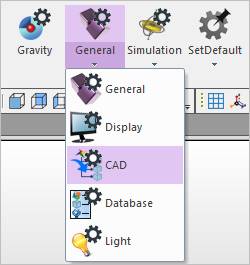
The user can control the default options when importing CAD.
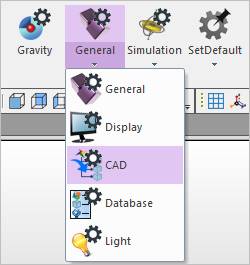
Figure 1 CAD icon in the Model Setting group of the Home tab
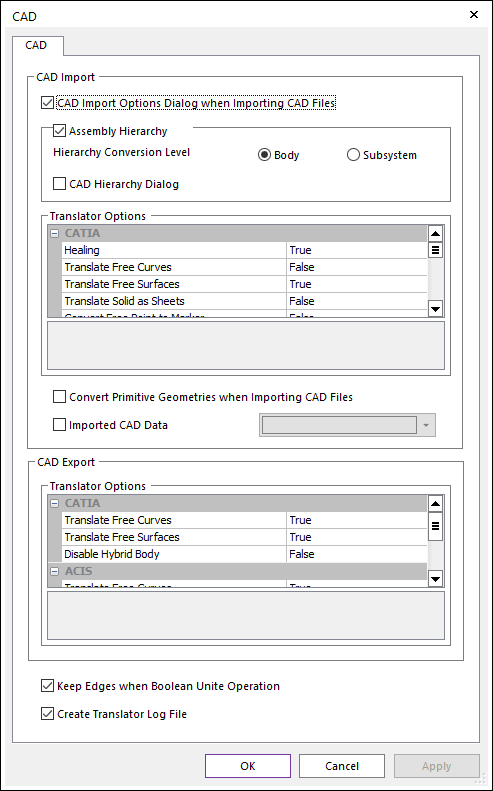
Figure 2 CAD Settings dialog box
•Keep Edges when Boolean Unite Operation: If this option is checked, the edges was not deleted in united geometry.
•Create Translator Log File: If this option is checked, a log file is generated when the CAD data is imported.
CAD Import
•CAD Import Options Dialog when Importing CAD Files: If this option is checked, the CAD import options dialog will be shown.
•Assembly Hierarchy Option: If the CAD Import Options dialog box is not shown, the options set below apply. If the user wants to set more detailed information, click here
•Translator Option: The user can set default of import options for each CAD format. If the user wants to set more detailed information, click here
•Convert Primitive Geometries when Importing CAD Files
•When importing CAD files, if the shape of the geometries is primitive solid (ellipsoid, cylinder, box, torus, prism, cone and link) or primitive curve (outline, spline, arc, circle), they are converted into primitive geometries. Therefore, users can change their properties (length, height, width, radius and so on). It can be shown as primitive icons in Database Window as the following figure if the geometries are converted successfully.
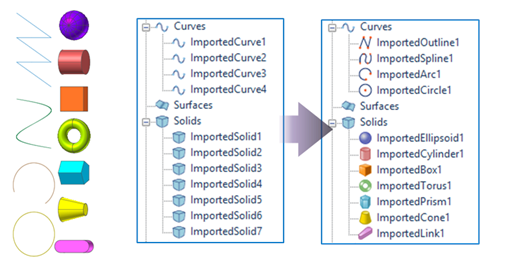
Figure 3 Using Recognize Primitive Geometries Option
o Note: This option is influenced by the value of Error Tolerance in Display Setting. The error tolerance is used to determine whether the cad data is primitive geometry or not. For more information, refer to Error Tolerance.
o Note: RecurDyn recommends to import the step file (*.step, *.stp) with No Trim and Stitching option in order to convert to the primitive geometry correctly.
•Imported CAD Data: Sets the color of imported bodies
•If this option is checked, the color of imported bodies is set as the selected color.
•If this option is not checked, the color of imported bodies should be defined as the color information contained in the CAD data. (The default option is unchecked.)
CAD Export
•Translator Option: The user can set default of export, export options for each CAD format. If the user wants to set more detailed information, click here