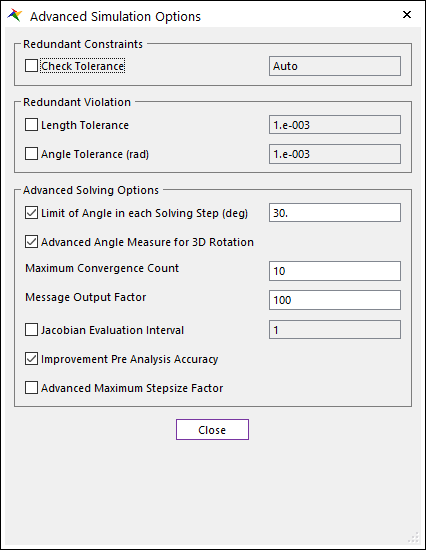
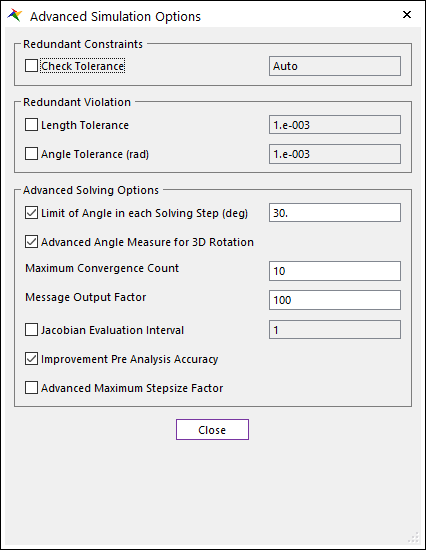
Figure 1 Advanced Simulation Options dialog box
A numerical tolerance is used inside of the RecurDyn/Solver to determine which constraints are redundant. If Check Tolerance is not checked, then RecurDyn automatically uses the value of 1e-4 for the numerical tolerance. In some cases, the automatic tolerance value can be too large. When that happens, RecurDyn will treat too many constraints as redundant constraints. Redundant constraints are removed from the simulation.
•Check Tolerance: If this option is checked, the user can specify a tolerance value manually. The tolerance value must be greater than zero. When the user selects to Include an FFlex body in Position and Velocity Pre-Analysis, sometimes, the automatic tolerance is too large. In this case, it is recommended that the user set a smaller tolerance. In the case of FFlex bodies that are included in the pre-analysis, when the tolerance is too large, RecurDyn will not adjust the positions of the FFlex bodies to match the initial conditions set by the user.
•Redundant Violation
Redundant constraints are removed from the simulation. But the value of redundant constraints has to be checked because some constraint violation is occurred in the case of incompatible redundant constraints.
•Length Tolerance: If this option is checked, the user can specify a tolerance value for the length manually. If redundant constraints are over the tolerance, simulation will be stopped. If a tolerance value is negative number, simulation will be stopped if there are any redundant constraints.
•Angle Tolerance: If this option is checked, the user can specify a tolerance value for the angle manually. If redundant constraints are over the tolerance, simulation will be stopped. If a tolerance value is negative number, simulation will be stopped if there are any redundant constraints.
•Advanced Solving Options
•Limit of Angle in each Solving Step: If this option is checked, the angle which can be moved in one step is limited. It will be helpful for more accurate analysis for high speed rotational problems. Too fast rotation can cause the inaccurate result. This option limits the angle of the rotation during one step so that it reduces the step size to improve the accuracy. So, even if the user uses the big maximum step size, the solver adjusts the step size according to the amount of the rotation, so that it gives the positive effect on the simulation speed.
o In general, the default (ON) would be good enough.
o But if you load the model saved by RecurDyn V8R5 or the previous version, this option is OFF, so it is recommended to check it ON.
•Advanced Angle Measure for 3D Rotation: If this option is checked, more reasonable results can be obtained than unchecked option in rotating x axis or y axis. For example, bushing force is recommended to rotate the z-axis. This is suitable for z-axis rotation internally. But “Advanced Angle Measure for 3D Rotation” Option is suitable for rotation x-axis, y-axis as well as z-axis.
o In general, the default (ON) would be good enough.
o But if you load the model saved by RecurDyn V8R5 or the previous version, this option is OFF, so it is recommended to check it ON.
•Maximum Convergence Count: Defines the number of counts used to increase the step size. The number of counts means how many convergence counts is needed to increase the step size. If this value is 1, then just 1 successful convergence increases the step size, so that the simulation speed can become faster. But it can cause instability of the simulation as a side effect.
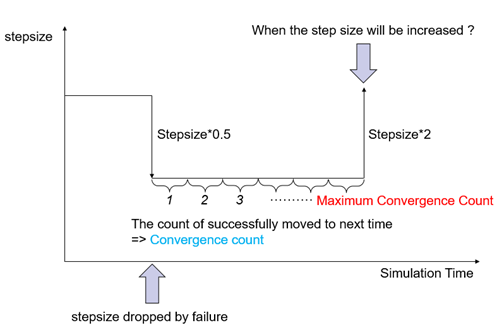
Figure 2 Maximum Convergence Count
•Message Output Factor: Solving message (simulation n time, Step size, NJAC, NRES, ANRF and, AINTF) writing period can be changed this option. There is a count for this function in the integrator. The count is counted whenever successfully moving next time step. If the count is reaching to the Message Output Factor, then solving message is written and the count is trigger to zero. Default is 100. Range: (1~100000)
•Jacobian Evaluation Interval: If this option is checked, the user can modify Jacobian Evaluation Interval manually. This option controls the frequency to calculate the Jacobian during simulation. If the change of the behavior of the model is not big, the simulation speed can be improved by using the bigger interval (> 1).
o NJAC written in the message window means the accumulated number of the Jacobian evaluation.
o In the below case, 100->199 means the Jacobian was calculated 99 times. If this variation is similar to the Message Output Factor (the default is 100), we can assume that Jacobian doesn't change a lot. In this case, the simulation speed can be improved by using the bigger Jacobian Evaluation Interval. (But it can lower the accuracy, so you need to be careful when you change this value)
o The default value is 1.

Figure 3 Message Window
•Improvement Pre Analysis Accuracy: If this option is checked, it can improve accuracy for Pre-analysis by using more precise converge conditions.
o In general, the default (ON) would be good enough
•Advanced Maximum Stepsize Factor: This option affects the model if there are multiple contacts in the model and the MSSF(Maximum Stepsize Factor) values applied to each contact are different. If this option is checked, at the time of analysis, the solver reduces the stepsize using the largest MSSF value among the contacts that the contact boundary is likely to meet. If this option is off, the solver reduces the stepsize using the largest MSSF value among the all contacts.
o From V9R4, default is “ON”.
o If the previous model is opened, this option is “OFF”.
Note
The Jacobian Evaluation Interval is a similar function to the Jacobian Evaluation for TRKGALPHA integrator.
The Jacobian Evaluation Interval is available with the IMGALPHA, TRKGALPHA, and HYBRID integrator.
If TRKGALPHA integrator is used, then the bigger parameter of the Jacobian Evaluation Interval and Jacobian Evaluation is only used. If the same value is set to both parameters, then Jacobian Evaluation Interval is only used.