

Figure 1 View Operation icons in the View Control Toolbar
The user can translate a view of the Working Window. Shortcut is the T key.
The user can rotate a view of the Working Window around a view center of window. Shortcut is the R key.
Rotate with Point
The user can rotate a view of the Working Window around a point selected by user. Shortcut is the Y key.
The user can zoom in the selected area. Shortcut is the S key.
The user can zoom in / out around a point of mouse. Shortcut is the Z key.
View Center
The user can set the view center of window. Shortcut is the C key.
View Snap
The user can rotate entities to the Plan view or Isometric view of the nearest direction from the current view. Shortcut is the G key.
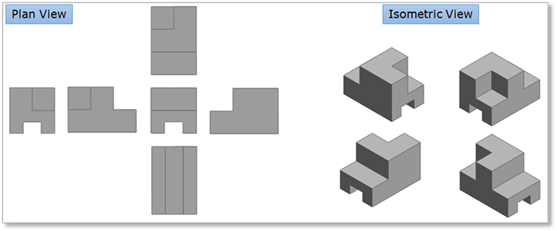
Figure 2 Plan view & Isometric view
The user can optimize the screen view. If an entity is selected, the screen will focus it. If not, the screen will fit the view with all entities. Shortcut is the F key.
View Preset
The user can preset the view of window. Shortcut is the Ctrl + Shift + G keys. For more information, click here.
Custom View
The user can customize the view pointing. For more information, click here.