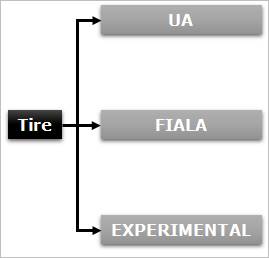
A Tire force generates a force for the tires of car. Also, it can be defined by the user subroutines. RecurDyn supports tire types as shown in Figure 1.
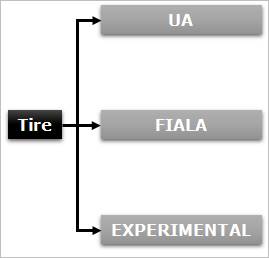
Figure 1 Tire Types in RecurDyn
Before starting the modeling by using a tire force, the user should be careful for the followings.
•When generating a tire force, the direction of gravity force must be changed to the z-axis.
•When creating a tire body, the user must create the body in the xz plane.
•The z-axis of the tire force becomes rotational axis of the tire.
•The orientation of center marker of tire body must be same as the orientation of the action marker of the tire force.
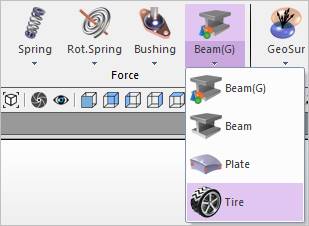
Figure 2 Tire icon of the Force group in the Professional tab
Step to Create Tire Force
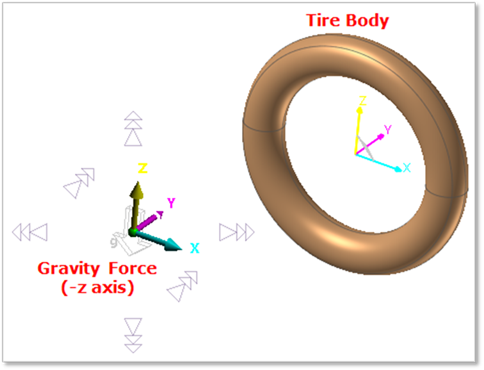
Figure 1 Creation of the Tire Force
1. Change the gravity force as -Z axis
2. Change the working plane as XZ plane. If the working plane is the XY plane, click the Change to Bottom of Working Plane Change toolbar and the working plane will be changed to the XZ plane.
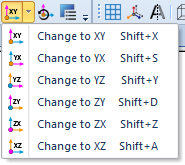
Figure 2 Change to XZ plane
3. Create a tire body by using the entities of Body group in the Professional tab.
4. To generate a tire force, change the working plane to the XY plane.
5. Click the Tire icon of the Force group in the Professional tab
6. Click 1 point and 2 point. The z axis of the tire force is defined by the two points.
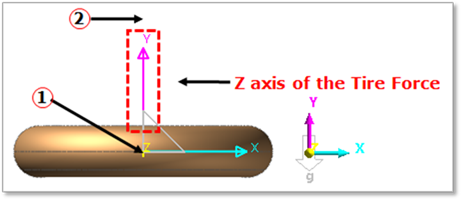
Figure 3 Generation of the Tire Force
7. Copy the orientation of tire force marker.
8. Open the properties dialog box of the tire body.
9. Change Material Input Type from Library to User Input, and then click Apply.
10. Click CM.
11. Paste the orientation (Euler Angle) from the tire force orientation.
Note
The orientation of the tire body and the tire force should be same.