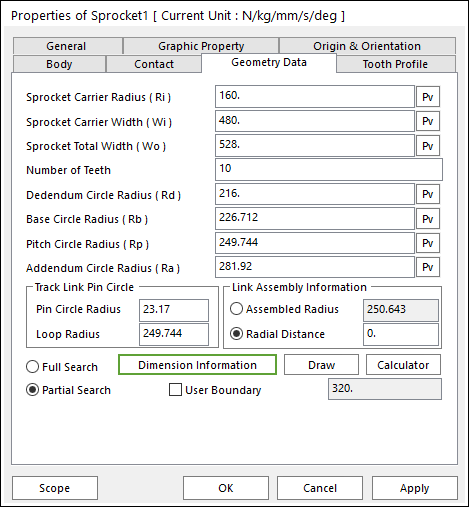
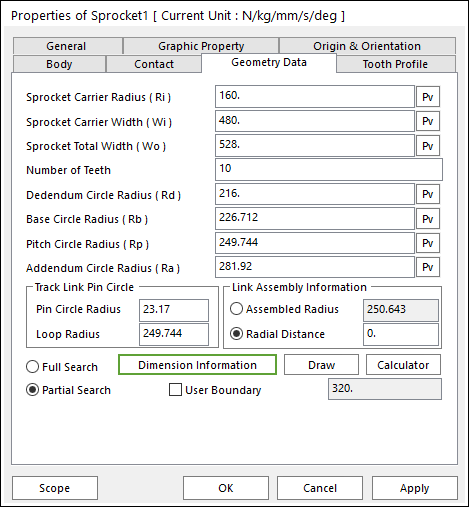
Figure 1 Sprocket property page [Geometry Data page]
The Sprocket property page is shown in Figure 1. The parameters are explained below. In order to understand the geometry, refer to Dimension Information.
•Sprocket Carrier Radius (Ri): Enters the carrier radius of sprocket.
•Sprocket Carrier Width (Wi): Enters the carrier width of sprocket.
•Sprocket Total Width (Wo): Enters the total width of sprocket.
•Number of Teeth: Enters the number of teeth.
•Dedendum Circle Radius (Rd): Enters the dedendum circle radius of tooth profile.
•Base Circle Radius(Rb), Pitch Circle Radius(Rp), Addendum Circle Radius(Ra): These values can help to modify the shape of sprocket tooth easily as baseline in Sprocket Editor dialog and it is used in the TVLM Calculator dialog. It does not change the sprocket geometry directly.
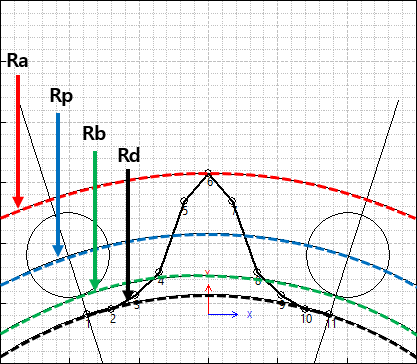
Figure 2 Ra, Rp, Rb, Rd in Sprocket Editor
•Pin Circle Radius, Loop Radius: These data must be defined with respect to the sprocket tooth marker. And these values can help to modify the shape of sprocket tooth easily as baseline in Sprocket Editor dialog and it is used in the TVLM Calculator dialog. It does not change the sprocket geometry directly.
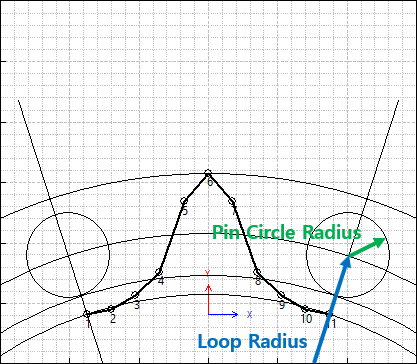
Figure 3 Pin Circle Radius and Loop Radius
•Link Assembly Information: The gap between link pins and sprocket teeth can be controlled by Assembled Radius or Radial Distance.
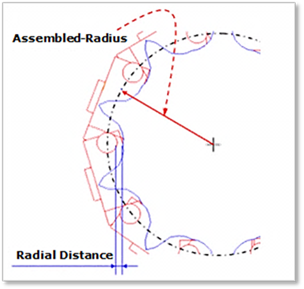
Figure 4 Sprocket profile
•Full Search: All links are searched for contact.
•Partial Search: Some links are searched for contact in some boundary. It is used to reduce total solving time.
•User Boundary: In the case of Partial Search, the search boundary can be modified.
•Note: When the user checks Partial Search, searching for contact of between a sprocket and links is available in specific boundary. It is used to reduce total solving time. If the user checks User Boundary, the user can change the value of boundary radius. And if the user does not use it, the value of boundary radius is set internally.
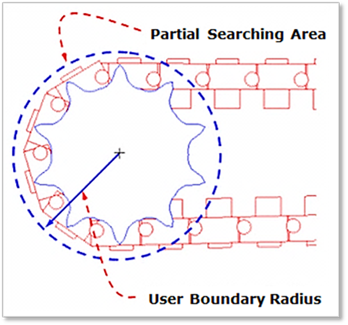
Figure 5 Partial searching area & user boundary