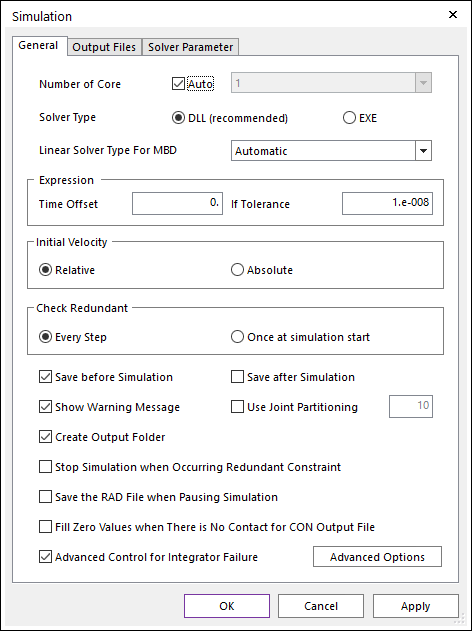
These options provided at this page is for RecurDyn/Solver.
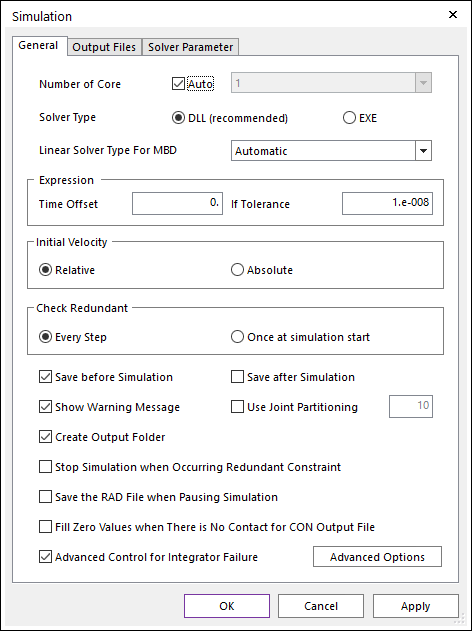
Figure 1 Simulation dialog box [General]
•Number of Core: Specifies the number of parallel threads. RecurDyn/Solver will use the specified threads as much as possible for the fast solving.
•Auto
o If this option is checked, the number of threads automatically selected.
o If this option is not checked, the user can choose one in the drop-down menu containing 1,2,4,8, and 16 CPU cores. RecurDyn/Solver supports core up to 16. However, in order to use more than 4, the SMP licenses are needed.
•The entities supported in this option are as follows.
|
Product |
Entities |
|
Professional |
Sphere To Sphere Contact |
|
Sphere To Cylinder Contact | |
|
Cylinder In Cylinder Contact | |
|
Cylinder To Cylinder Contact | |
|
Cone To Cylinder Contact | |
|
Sphere To Cone Contact | |
|
Cone In Cone Contact | |
|
Cone To Cone Contact | |
|
Circle To Circle Contact | |
|
Sphere In Sphere Contact | |
|
Sphere To Box Contact | |
|
Sphere To Torus Contact | |
|
Sphere In Torus Contact | |
|
Sphere In Cylinder Contact | |
|
Sphere To Arc Revolution Contact | |
|
Sphere To Arc Extrusion Contact | |
|
Bushing Force | |
|
Beam Force | |
|
Plate Force | |
|
FFlex |
All elements |
|
MTT2D |
Flexible Rollers |
|
MTT3D |
Shell Sheet |
|
R2R2D |
Beam Assembly |
|
Belt |
Beam Belt |
|
Shell Belt | |
|
Chain |
Assembly |
|
Gear |
Involute Analytic Contact |
|
Track LM |
Assembly |
|
Track HM |
Assembly |
•Note: Using many cores does not mean that the analysis time can be reduced. You simulate the model that is not suitable for multi-thread as multi-thread and uses the entire CPU, while Turbo Boost is turned off and the CPU clock drops, which slows the analysis time.
•DLL(recommened): Selects the solver type to launch a DLL version of solver. It runs in the fastest simulation time. (This option is default.)
•EXE: Selects the solver type which is the separate process using an EXE file. The EXE option is used with large models where the solver memory should be considered. When selecting the EXE solver type, RecurDyn/Solver does not share any memory with RecurDyn/Modeler.
•Linear Solver Type For MBD
•Automatic: This option changes the option to “DENSE” or “SPARSE” depending on the size of the system matrix for MBD. If the size of the system matrix for MBD is less than or equal to 1000, it is set to “DENSE”, and if larger, to “SPARSE”. (The size of system matrix for MBD is determined by the sum of generalized coordinate, number of constraints, number of variable equations, number of differential equations, and number of RFlex mode shape) (This option is default.)
•Dense: Selects the linear solver type to “DENSE” for MBD system. This option is suitable for below 1000 system matrix sizes.
•Sparse: Selects the linear solver type to “SPARSE” for MBD system. This option is suitable for over 1000 system matrix sizes.
•Expression
•Time Offset: Makes the TIME function delay as much as the defined value. Generally, the default value is 0. However, in the case of the extracted model, this value should be changed to the time to execute the Extract function in a model which has Time variables in the Expressions.
•If Tolerance: Is a parameter that modifies the conditions so that the IF function can check the zero condition reasonably. It affects the specific range to be decided as zero. For more information, click here.
•Initial Velocity
•Relative: Initial velocities of a body is imposed as higher priority when both a body and a joint have the initial velocity at the same time. (This option is default.)
•Absolute: Initial velocities of a joint is imposed absolutely even though the initial velocity of a body has been already defined. In other words, the initial velocity of the body is neglected when simulating a model.
•Every Step: Checks redundant constraints for every step. (This option is default.)
•Once at Simulation Start: Checks redundant constraints just only once at the early stage of the analysis.
•Save before Simulation: If this option is checked, the model is saved just before executing the simulation. (The default option is checked.)
•Save after Simulation: If this option is checked, the model is saved just after executing the simulation. (The default option is unchecked.)
•Show Warning Massage: If this option is checked, the warning messages appear in the Message Window (The default option is checked.). If this option is not checked, the warning messages are not displayed in the Message Window.
•Use Joint Partitioning: If this option is checked, in order to improve the solving speed, it makes the calculating matrix size reduce by the user-defined input, which should be greater than or equal to 10, and less than or equal to 50. This option is effective when the MBD model has dozens of Joints such as the MTT2D sheet.
•Create Output Folder: If this option is checked, an output folder is created before simulation. Whenever performing the simulation, the output folder is generated sequentially (The default is checked.). If this option is not checked, an output folder is not created and the result files are generated in the same location where *.rdyn exists.
•Stop Simulation when Occurring Redundant Constraint: If this option is checked, the simulation is stopped when redundant constraints occur.
•Save the RAD File when Pausing Simulation: If this option is checked, the *.rad file is updated when pausing the simulation. It may take longer to pause, but the animation results up to the point at which it was paused is available.
•Fill Zero Values when There is No Contact for CON Output File: If this option is checked, when there is no contact point on the step, zero values is written in the Contact Information File (*.con) that is created from “Solid Contact”, “Geo Contact, and “UV Sphere Contact.
•Advanced Control for Integrator Failure: In the Newton-Raphson iterations, RecurDyn evaluates the "DeltaNorm (Summations of Residuals)". The minimum Newton-Raphson iterations is 2. Therefore, solver always takes more than 2 Newton-Raphson iterations at every time step. If the second step's DeltaNorm is not less than the 90% of the first step's DeltaNorm, RecurDyn treats that this is an Integrator Failure if this option is not checked. Therefore, solver reduces the time step size and restarts the time integration. However, sometimes, first step solution can be acceptable (or accurate enough) and the first step's DeltaNorm can be very small. In this case, the second step's DeltaNorm can be similar with the first step. As a result, the second step's DeltaNorm can be larger than the 90% of first step's DeltaNorm. In this case, solver should not treat the situation as an Integrator Failure. So, in this situation, solver will not treat this situation as the Integrator Failure if the user checks the Advanced Control for Integrator Failure.