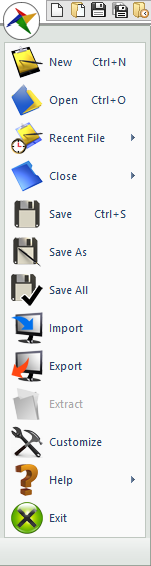
These menus are supported to control the model document.
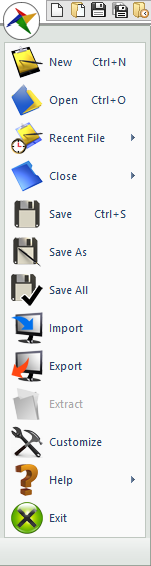
Figure 1 File Menu
|
Menu |
|
Shortcut |
|
New |
The user can initialize all settings for a new model and creates a new Working Window. RecurDyn supports that the user can work with the multiple windows.
|
Ctrl+N |
|
Open |
The user can open an existing model file (*.rdyn) or plot file (*.plot) to the current working window. |
Ctrl+O |
|
Recent File |
The user can see list of the working files recently. The maximum number of listed models is 10. |
|
|
Close |
The user can close the active Working Window. |
|
|
Close All |
The user can close all opened models and plots. |
|
|
Close All Models |
The user can close all opened models. (not plots) |
|
|
Close All Plots |
The user can close all opened plots. (not models) |
|
|
Save |
The user can save the current working model (*.rdyn). |
Ctrl+S |
|
Save As |
The user can save the current model to a new name. |
|
|
Save All |
The user can save all opened models. |
|
|
Import |
The user can import the various file types to RecurDyn. For more information, click here. |
|
|
Export |
The user can export the various file types from RecurDyn. For more information, click here. |
|
|
Extract |
The user can extract the simulation results at any time as a new model file. For more information, click here. |
|
|
Customize |
The user can customize the attributes of command icons. For more information, click here. |
|
|
Help |
The user can see documents about RecurDyn. •RecurDyn Online Help F1 •RecurDyn Help •ProcessNet Help •HomePage •About RD |
|
|
Exit |
The user can close the RecurDyn main window. |
|