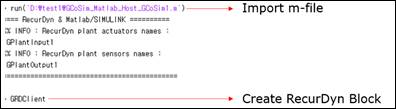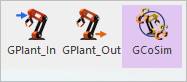
The user can set co-simulation environment for GCoSim which support the Master and Slave for FMI1.0/FMI2.0 CS (Co-Simulation). Also, it supports the MATLAB/Simulink Interface with RecurDyn slave mode.
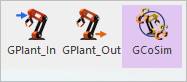
Figure 1 GCoSim icon of the Control group in the Communicator tab
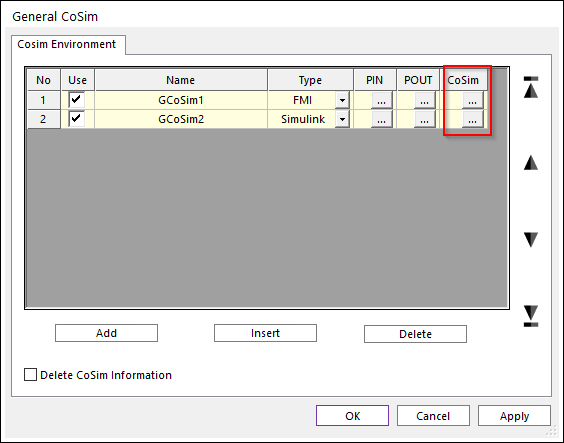
Figure 2 General CoSim dialog box
FMI
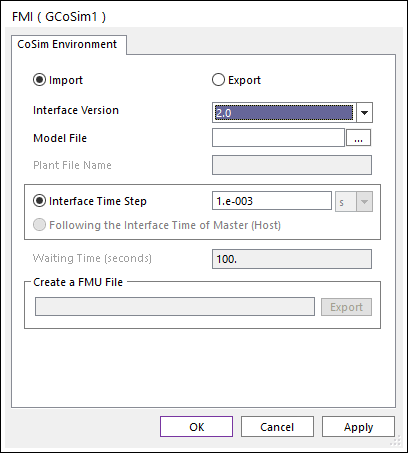
Figure 3-a FMI dialog box [RecurDyn Master]
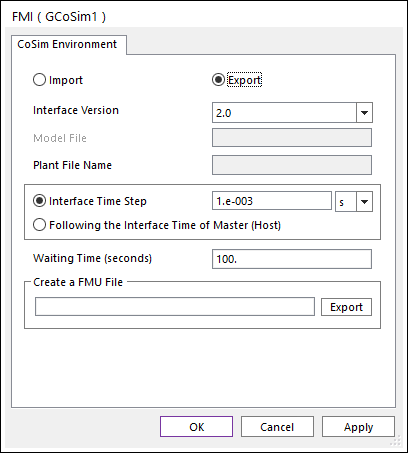
Fiugre 3-b FMI dialog box [RecurDyn Slave]
•Type: Import type and Export type are supported for FMI. In case of Import type, RecurDyn becomes a master. In case of Export type, RecurDyn becomes a slave.
•Interface Version: Selects a FMI version as 1.0 and 2.0.
•Model File: Links the FMU file. This is activated in case of Import type.
•Plant File Name: Shows the RecurDyn model file name.
•GPlant Input: Allows to access the GPlant Input List dialog box. For more information, click here.
•GPlant Output: Allows to access the GPlant Output List dialog box. For more information, click here.
•Interface Time Step: Defines the interface sample time for the co-simulation. If this value is less than the value of maximum step size, the value of maximum step size is changed to this value. The time unit of Interface Time Step can be used to Milliseconds. Also, The Interface Time Step supports the value over 1.0e-12 seconds which is able to adjust the step size precisely for more accurate analysis. The setting of low value can make to increase simulation time dramatically.
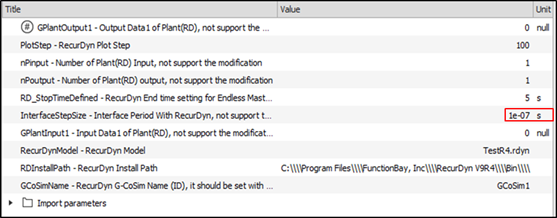
•Following the Interface Time of Master (Host): In this RecurDyn Slave (Export) case, “Following the Interface Time of Master (Host)” option is designed to continually follow the master's interface time which it make to change the interface time of RecurDyn slave model. If this option is applied, the post option for matching step size is not applied in post report.
•Waiting Time (Seconds): Waits the first communication with Simulink as inputted time. (Unit: Second). The default value is 10. The inputted value of Waiting Time is 1≤ Waiting Time ≤600. This option is activated in case of Export type.
•Create a FMU File: Defines a name of the FMU file. The FMU file is crated at the same folder with the RecurDyn model after clicking Export. This is activated in case of Export type.
•Delete CoSim Information: If this option is used, the user can delete co-simulation information.
Simulink
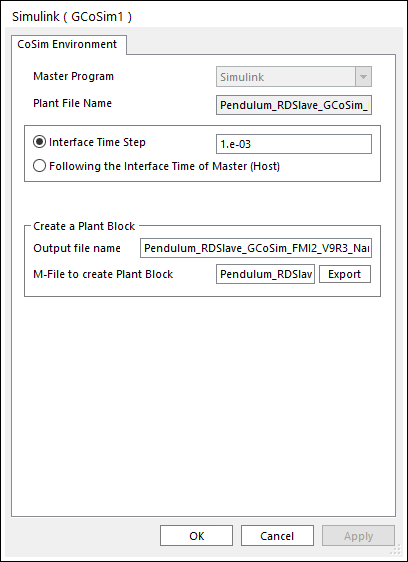
Fiugre 4 Simulink Interface dialog box [RecurDyn Slave]
•Master Program: Allows the user to select the master program. A master program is a start program to execute the other slave program for co-simulation. it supports only Simulink master (RecurDyn slave).
•Plant File Name: Shows the RecurDyn model file name.
•GPlant Input: Allows to access the GPlant Input List dialog box. For more information, click here.
•GPlant Output: Allows to access the GPlant Output List dialog box. For more information, click here.
•Interface Time Step Defines the interface sample time for the co-simulation. If this value is less than the value of maximum step size, the value of maximum step size is changed to this value. The inputted value is supported for the value under 1.0e-7 in order to avoid to increase simulation time dramatically.
•Following the Interface Time of Master (Host): In this RecurDyn Slave case, “Following the Interface Time of Master (Host)” option is designed to continually follow the master's interface time which it make to change the interface time of RecurDyn slave model. If this option is applied, the post option for matching step size is not applied in post report.
•Create a Plane Block
•Output file name: Defines a name of output files created after simulation.
•M-File to create Plant Block: Allows the user to enter the M-File name to use in Simulink.
Note
The command to load General Co-Sim RecurDyn Block in matlab is as follows.
In the case of Matlab host, first load m file and enter ‘GRDClient’