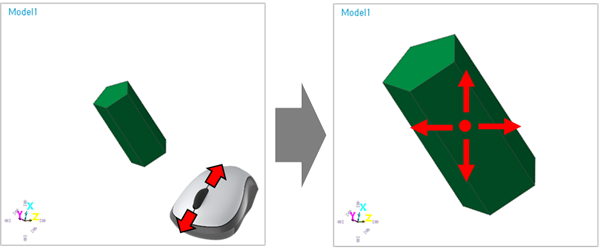
The user can zoom in and out the Working Window.
Mouse’s Scroll Wheel
•Zoom using Scroll Wheel
•Use the mouse’s scroll wheel to zoom in and out. The Working Window is zoomed around view center.
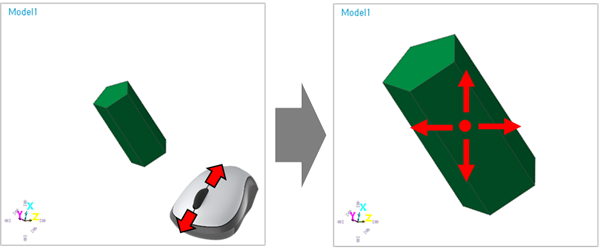
Figure 1 Example for Zoom using Mouse’s Scroll Wheel
•Zoom using Scroll Wheel with Ctrl Key
•Hold down the Ctrl key and move the cursor to where the user wants to zoom in the Working Window and use the mouse’s scroll wheel to zoom in and out.
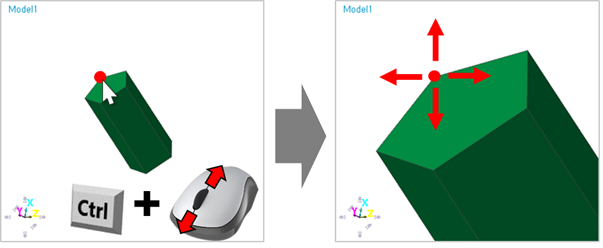
Figure 2 Example for Zoom using Mouse’s Scroll Wheel with Ctrl Key
Select Zoom
•Zoom In using Icon
•Click Select Zoom icon(or shortcut ‘S’ key) and hold the left mouse button and drag the cursor to zoom in the Working Window.
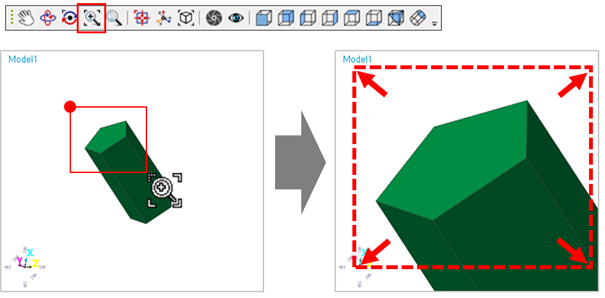
Figure 3 Example for Select Zoom icon
Zoom
•Zoom using Icon
Click Zoom icon(or shortcut ‘Z’ key) and move the cursor to where the user wants to zoom in the Working Window and hold the left mouse button and move the cursor up and down to zoom in and out the view.
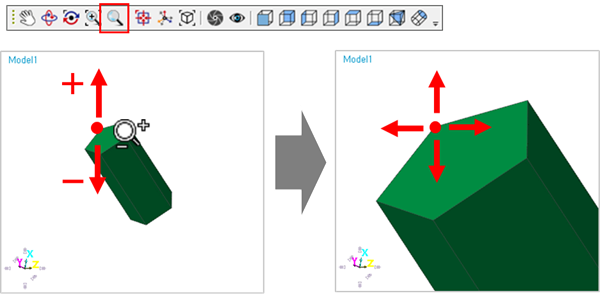
Figure 4 Example for Zoom icon
•Zoom using Mouse
•Move the cursor to where the user wants to zoom in the Working Window and hold Down the mouse’s Left and Middle button and release Left only to run Zoom icon and move the cursor up and down to zoom in and out the view. The user can modify the mouse key in the Customize dialog. For more information, click here.

Figure 5 Mouse button for Zoom icon