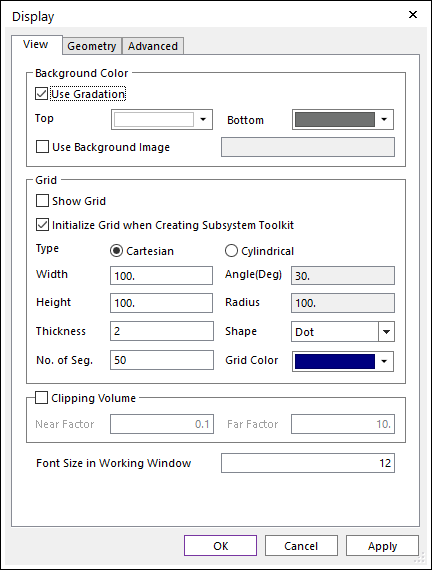
This page provides some options to control view displayed on Working Window.
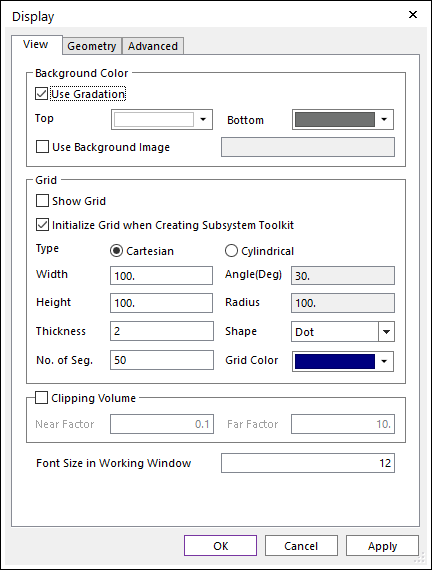
Figure 1 Display dialog box [View]
•Background Color
•Use Gradation: If this option is checked, the user can apply the gradation of the background color on the Working Window. (The default option is checked.)
•Top: Selects the top color of the Working Window.
•Bottom: Selects the bottom color of the Working Window.
•Use Background Image: Specifies the background of Working Window as the desired image. (The default option is unchecked.)
•Grid
•Show Grid: If this option is checked, the grid is displayed.
•Initialize Grid When Creating Subsystem Toolkit: If this option is checked, the grid setting is changed to initial state of subsystem toolkit.
•Type: This option can set the type (Cartesian, Cylindrical) of grid.
•Width/Height: This option can be adjusted width and height of the Cartesian type.
•Angle/Radius: This option can be adjusted angle and radius of the Cylindrical type.
•Thickness: This option can be adjusted the thickness of a grid.
•Shape: Selects Dot or Line or Cross for the working plane shape.
•No. of Segments: This option can be adjusted the number of segments of a grid.
•Grid Color: This option can be adjusted grid color.
•Clipping Volume: If this option is checked, the Factor options are activated.
•Near Factor: The distance factor to set the location of the clipping plane that is the closest to the viewer.
•Far Factor: The distance factor to set the location of the clipping plane that is the farthest from the viewer.
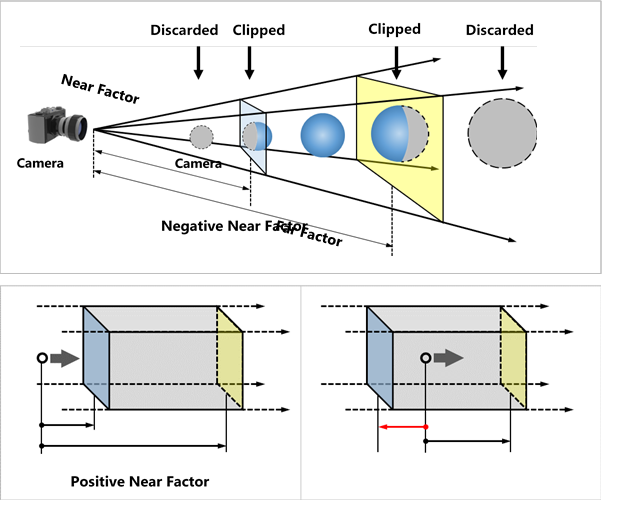
Figure 2 Near Factor and Far Factor of Clipping Volume
•Font Size in Working Window: Defines the font size of the model name and the animation time which are displayed on the top left of the Working Window when playing an animation. Its size must be equal to or greater than 9.
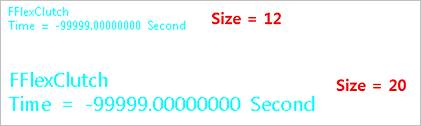
Figure 3 Changing the font size