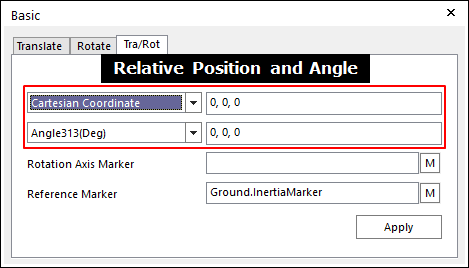
This is to translate and rotate the marker.
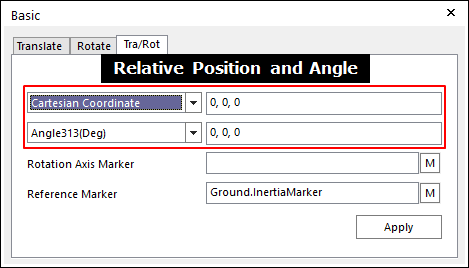
Figure 1 Basic dialog box [Tra/Rot]
•Relative Position: Specifies the type of coordinate and the value of coordinate. The relative position between Rotational Axis Marker and Reference Marker are calculated automatically with respect to Reference Marker.
•Relative Angle: Specifies the type of euler angle and the value of euler angle. The relative angle between Rotational Axis Marker and Reference Marker are calculated automatically with respect to Reference Marker.
•Rotational Axis Marker: Specifies a rotational axis marker in the selected entities.
•Reference Marker: Specifies a reference marker. If it is not defined, Ground.InertiaMarker becomes the reference marker.
Step to Translate and Rotate an Entity
1. Click the Basic Object Control icon in the View Control Toolbar.
2. Select the Tra/Rot tab in the Basic dialog box.
3. Select a Rotational Axis Marker.
4. Specify Reference Frame. If it is not defined, Ground.InertiaMarker becomes. And then the coordinate and the angle are updated automatically with respect to Reference Marker.
5. Modify the coordinate and the angle in the relative position and angle to translate or rotate.
6. Select an entity for Object Control. The Rotate Axis Marker has to be include in the selected entity.
7. Click Apply. And then the selected entity is moved by the amount of offset to relative position and angle with respect to the reference marker.