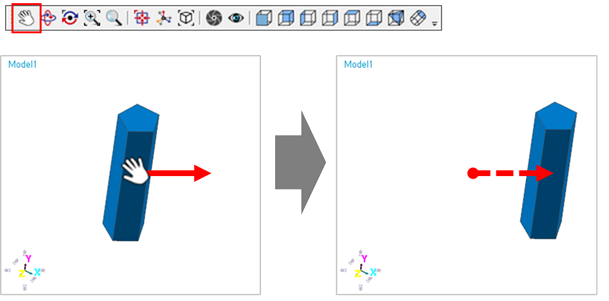
The user can pan the Working Window.
Translate
•Translate using Icon
•Click Translate icon (or shortcut ‘T’ key) and press and hold the left mouse button in the Working Window and drag the cursor to pan the position.
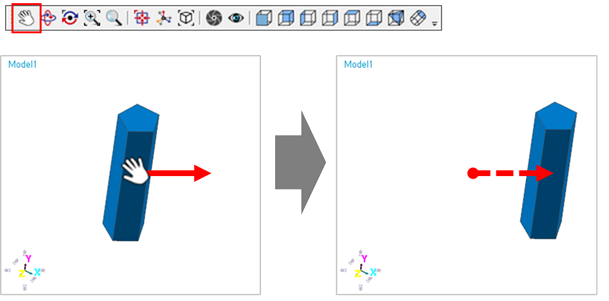
Figure 1 Example for Translate icon
•Translate using Mouse
•Click the mouse’s Middle button to run Translate icon and drag the cursor to pan the position. The user can modify the mouse key in the Customize dialog. For more information, click here.

Figure 2 Mouse button for Translate icon