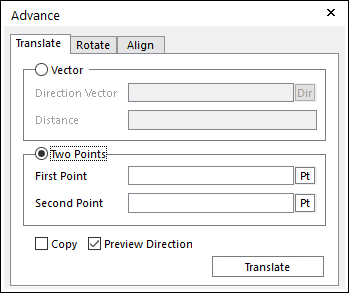
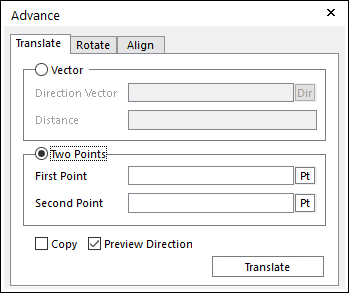
Figure 1 Advance dialog box [Translate]
•Vector: If this option is checked, you can specify a direction and distance to the selected object.
•Direction Vector: Specifies a direction to the selected object.
•Distance: Specifies a distance to the selected object.
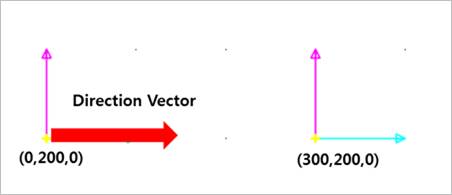
Figure 2 Direction Vector and Distance
•Two Points: If this option is checked, you can specify two points to decide a direction and distance relative to the selected object.
•First Point: Specifies the first point.
•Second Point: Specifies the second point.
•Copy: Copies a selected object.
•Preview Direction: Previews the direction to move the selected object.
•Translate: Applies the translate function to the selected object.
Step to Translate an Entity
1. Click the Advanced Object Control icon in the Advanced Toolbar.
2. Select the Translate tab in the Advance dialog box.
3. Select a type between Vector and Two Points.
•In case of Vector,
① Specify Direction Vector and Distance.
② If desired, select Copy to translate a copy of selected object or objects.
③ If desired, select Preview Direction to preview the direction vector.
④ Select an entity for Object Control.
⑤ Click Translate.
•In case of Two Points,
① Specify First Point and Second Point.
② If desired, select Copy to translate a copy of selected object or objects.
③ If desired, select Preview Direction to preview the direction vector.
④ Select an entity for Object Control.
⑤ Click Translate.