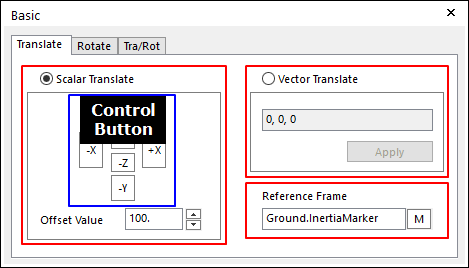
This is to translate entities.
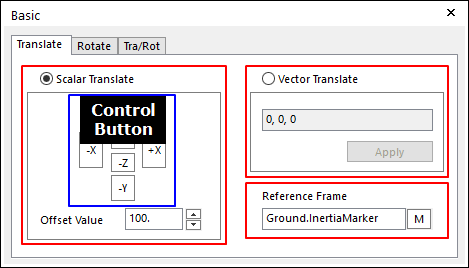
Figure 1 Basic dialog box [Translate]
•Scalar Translate: If this option is checked, the selected entities will be translated along the axis of the working plane marker or the specified marker, according the arrow used. You must indicate the amount of translation in Offset Value.
•Vector Translate: If this option is checked, you must specify the amount of translation in the edit box as a vector form. You can move the entities by vector.
•Reference Frame: Designates a reference frame marker so that selected entities can be translated along the axes of working plane marker or specified marker. If it is not defined, Ground.InertiaMarker becomes the reference frame.
Step to Translate an Entity
1. Click the Basic Object Control icon in the Advanced Toolbar.
2. Select the Translate tab in the Basic dialog box.
3. Select a type between Scalar Translate and Vector Translate.
•In case of Scalar Translate,
① Specify Offset Value.
② Select an entity for Object Control.
③ Specify Reference Frame. If it is not defined, Ground.InertiaMarker becomes.
④ To move the entity, use Control button.
•In case of Vector Translate,
① Specify the amount of translation in the edit box as a vector form.
② Select an entity for Object Control.
③ Specify Reference Frame. If it is not defined, Ground.InertiaMarker becomes.
④ Click Apply.