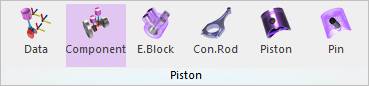
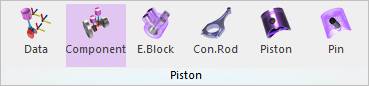
Figure 1 Component icon of the Piston group in the Piston tab
In the System Component Builder Dialog, the user can specify the component that can be created.
1. Click the Component icon of the Piston group in the Piston tab. The user can see the Piston System Component Builder dialog box.
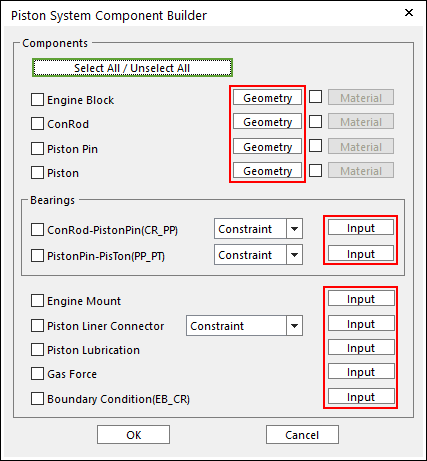
Figure 2 Piston System Component Builder dialog box
• Box in above dialog is
explained in detail in the manual of Geometric Entities including an
Engine Block, Con-rods, Piston Pins, Pistons.
Box in above dialog is
explained in detail in the manual of Geometric Entities including an
Engine Block, Con-rods, Piston Pins, Pistons.
2. The user can select components, which the user needs to create.
3. For Bearings, there are three types of bearing such as Bushing, EHD and Constraint type.
4. Engine can be mounted by Fixed Joint only.
5. After checking the  box in the above
figure, click Material, and then you can confirm and input the
information about Center Marker Position, Mass and Inertia
Moment of the component you selected.
box in the above
figure, click Material, and then you can confirm and input the
information about Center Marker Position, Mass and Inertia
Moment of the component you selected.
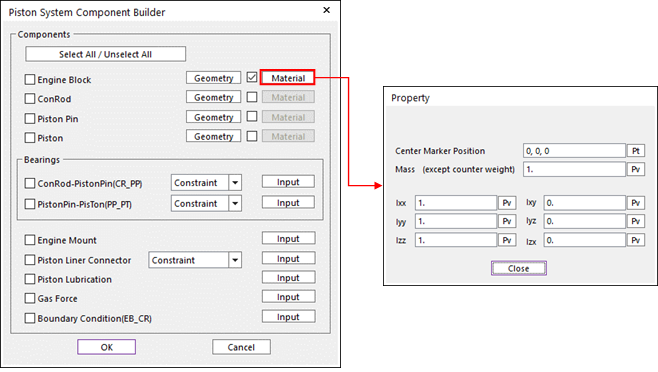
Figure 3 Material Property
6. When all data are confirmed, the selected components are automatically created and updated at the database.