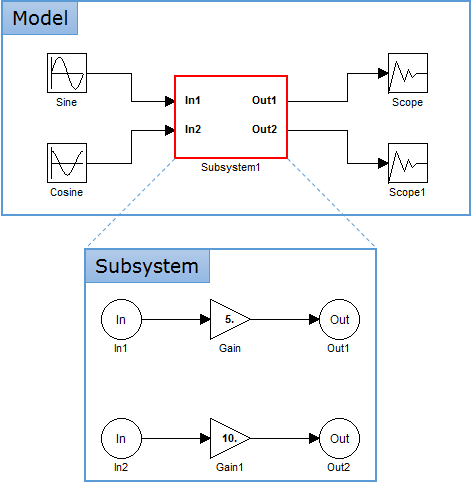
CoLink supports the Subsystem made the combination of many blocks into a Subsystem block.
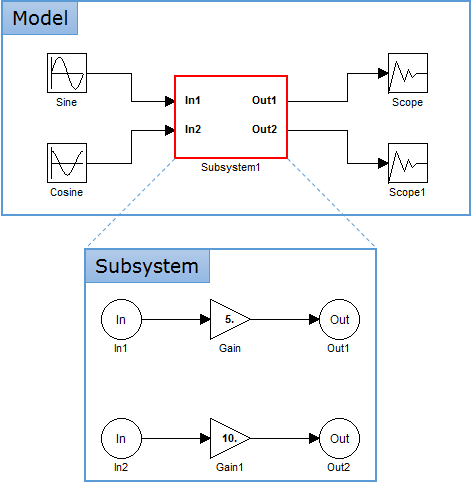
Figure 1 Model tab window and subsystem tab window
•Add In/Out block
The user can add the Input block
and the Output block by clicking Add In/Out in the context
menu shown as Figure 2. Also, the user can add the blocks by the Copy &
Paste function.

Figure 2 Add In/Out function in the context menu and Add In/Out dialog box.
•Close Subsystem
The user can use the Close View
function in the menu list Window and the Subsystem View tab.

Figure 3 Close View
function in the context menu and Subsystem View tab
•Move View tab
If the user clicks the View tab, the user can move it. Shortcut is Shift + Tab.
•Subsystem Simulation
If there are not the Input block and the Output block, the user can a single analysis for the subsystem.