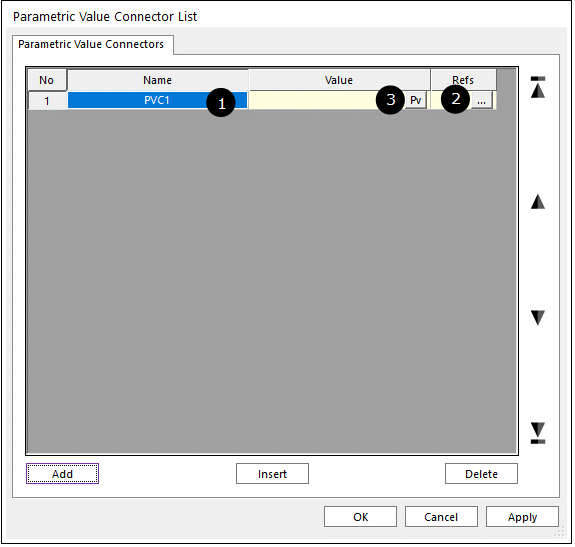
1. Click Parametric Value Connector icon and then Parametric Value Connector List dialog box appears as following figure.
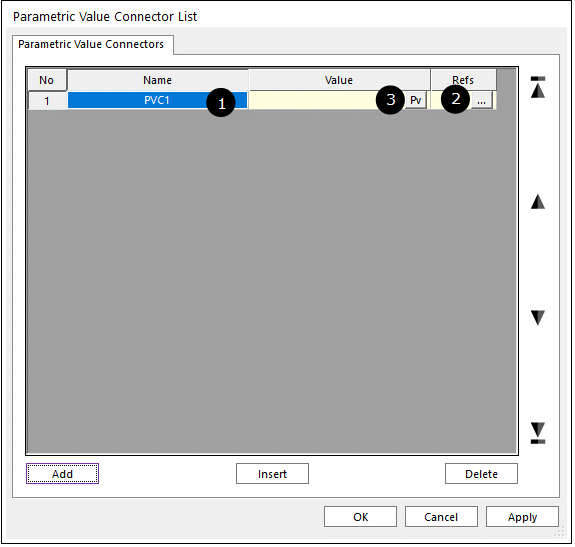
Figure 1 Parametric Value Connector List dialog box
•No: Shows the number of Parametric Value Connector.
•Name: Specifies the name of Parametric Value Connector.
•Value: Specifies the value as desired.
•Refs: Specifies the parametric value of a child subsystem.
•Add: Adds the row.
•Insert: Inserts the row.
•Delete: Deletes the row.
2. Click Add.
3. Click  as shown in the above figure and the
type of name in the edit box.
as shown in the above figure and the
type of name in the edit box.
4. Click … at  in the Refs box, then the
Find Parametric Connector References dialog box appears as follows.
in the Refs box, then the
Find Parametric Connector References dialog box appears as follows.
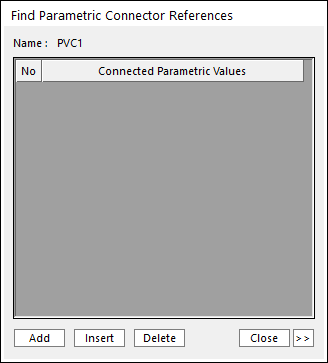
Figure 2 Find Parametric Connector References dialog box
•Add: Adds the row.
•Insert: Inserts the row.
•Delete: Deletes the row.
•Close: Closes the dialog box
•>>: Opens the Find Parametric Connector References Search dialog box.
•<<: Closes the Find Parametric Connector References Search dialog box.
① Click Add.
② The type of parametric value name in the blank or click >>. Then the Find Parametric Connector References Search dialog box appears and you will see all parametric values as follows.
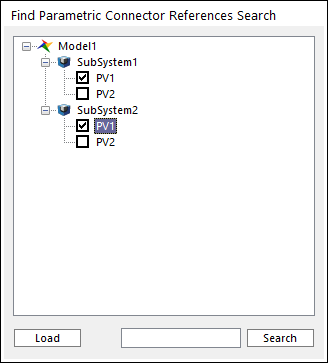
Figure 3 Find Parametric Connector References Search dialog box
o Load: Load the parametric value in the child subsystem.
o Search: Search the parametric value.
③ Check the parametric value in the child subsystem or search the parametric value by clicking Search.
5. Click at  as shown in the above figure and the
type of values
as shown in the above figure and the
type of values
6. Click OK and the user will see the Parametric Value Connector in the Database.