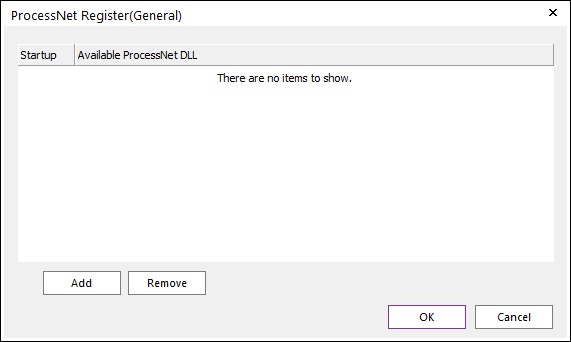
1. Under the Custommize tab, click Register DLL in the ProcessNet(General) section. The following dialog window appears.
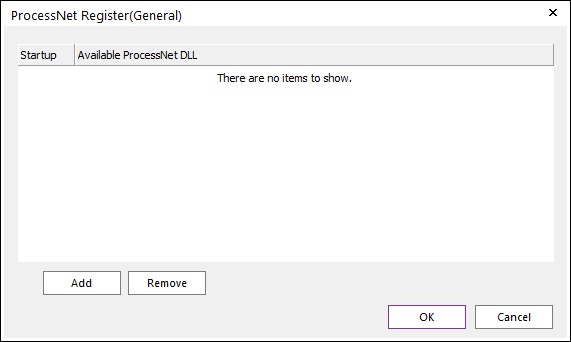
•Add: Adds a row to write a new ProcessNet General DLL.
•Remove: Deletes the selected row.
•Startup: Executes the Register Function function of the DLL assigned to the selected row when RecurDyn starts.
2. Click Add to add a new
row. The  button appears to the right of the new
row. Click this button to open the File dialog window.
button appears to the right of the new
row. Click this button to open the File dialog window.
3. Select a ProcessNet General function, and then click the Open.
4. Select the checkbox to use the Startup function.
5. Click OK to apply the changes you have made or click Cancel to undo the changes.