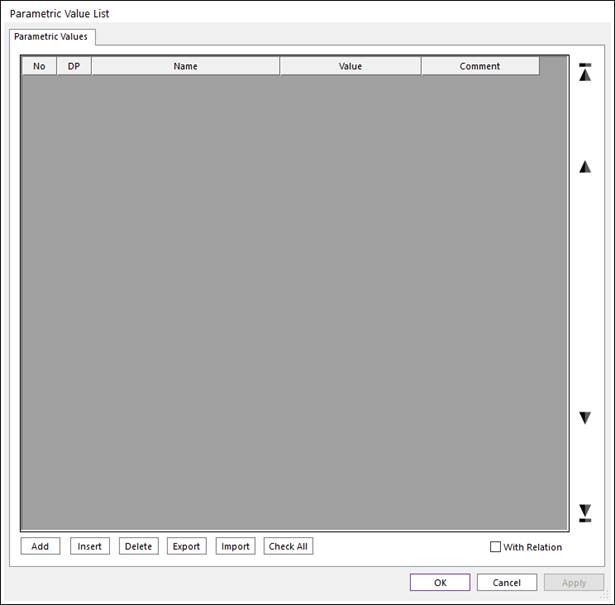
1. Click Parametric Value icon and then Parametric Value List dialog box appears as following figure.
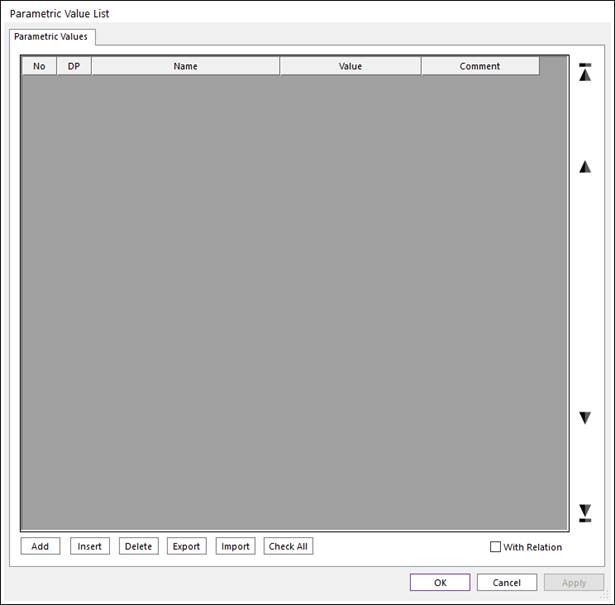
Figure 1 Parametric Value List dialog box
•No: Shows the number of Parametric Value.
•DP: To export the *.rdp file, the user must check it.
•Name: Specifies the name of Parametric Value.
•Value: Specifies the value as desired.
•Comment: Shows the comment of the Parametric Value.
•Add: Adds the row.
•Insert: Inserts the row.
•Delete: Deletes the row.
•Export: Exports the Parametric Values list.
•Import: Imports the Parametric Values list.
•With relation: If this option is checked, the relation between Parametric Value and the value using Parametric Value keeps up when the Parametric Value file (*.rpv) is imported.
2. Click Add.
3. Specify Name and Value.
4. Click OK and the user will see the Parametric Value in the Database.
Note
When the Parametric Value is defined as an Expression function, an initial value calculated at the pre-analysis is applied for the whole simulation.