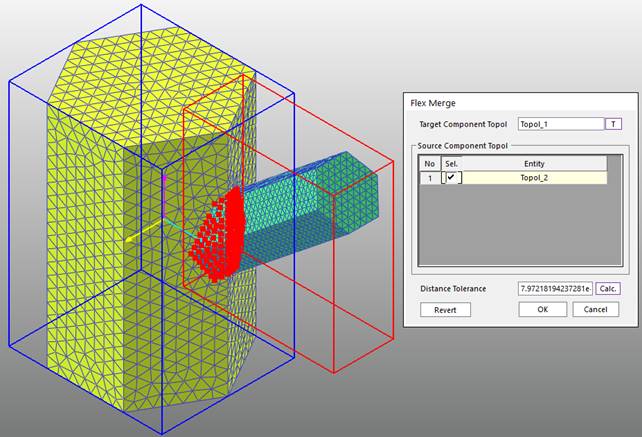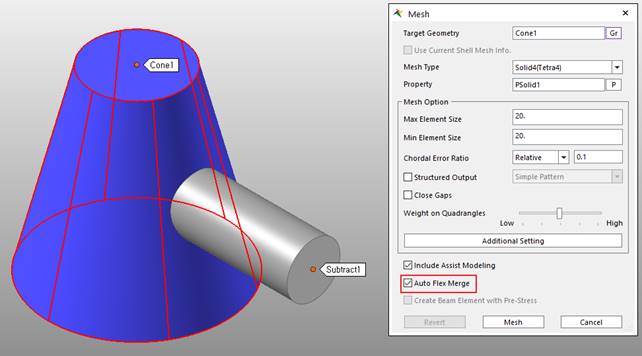
There are two methods of multi-mesh, Auto and Manual Flex Merge. In case of Auto Flex Merge, it automatically executes the Manual Flex Merge processes. The condition for both methods is that the type of interference between two geometries must be the contact type.
Since the merged mesh cannot be remeshed, it must be remeshed first and then merged.
Step to use Auto Flex Merge
Imprinting is applied to patch where the source body and target body are in contact and imprinting patch is from the source body. Therefore, the result differs depending on which source or target body is selected. Also, the patch used to merge between the target body and source body remains the same until both meshes are reverted.
Auto Flex Merge function does not work for some mesh types. The mesh types that do not work with Auto Flex Merge are below.
•Beam type
•Using Shell type as source body and Solid type as target body
1. In Auto Mesh, mesh the source body with the Auto Flex Merge option checked.
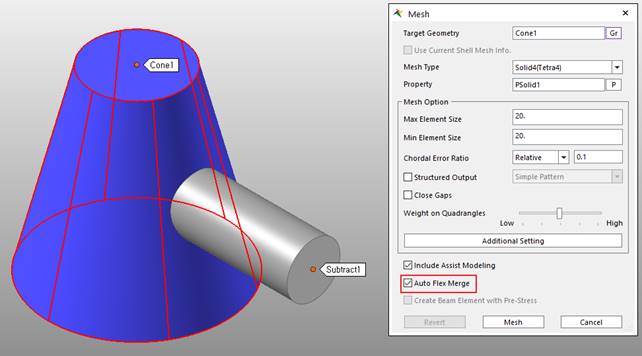
Check the following messages are displayed in the message window.

2. In Auto Mesh, mesh the target body with the Auto Flex Merge option checked.
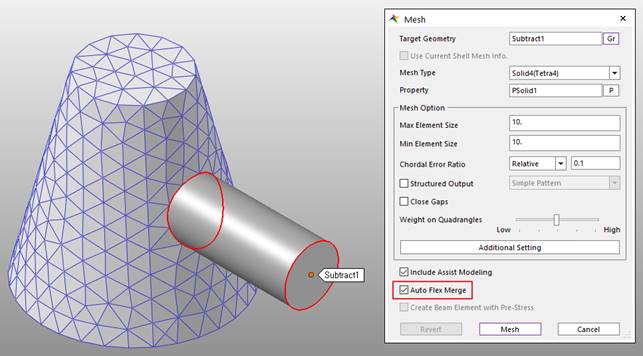
Check the following messages are displayed in the message window.

3. Check if Flex Merge was successful with Line Check of Quality Check.
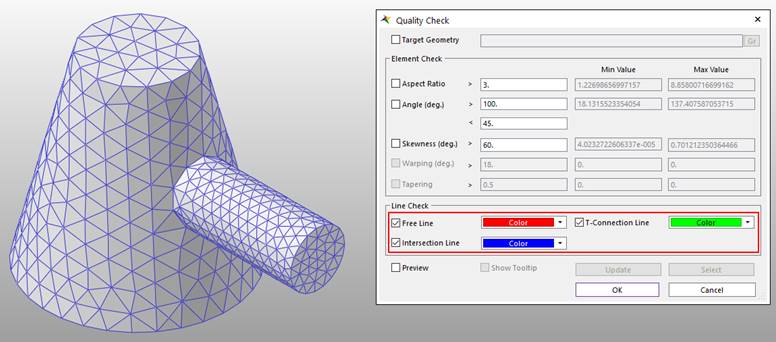

Step to manually Flex Merge
1. Mesh the Source Body.
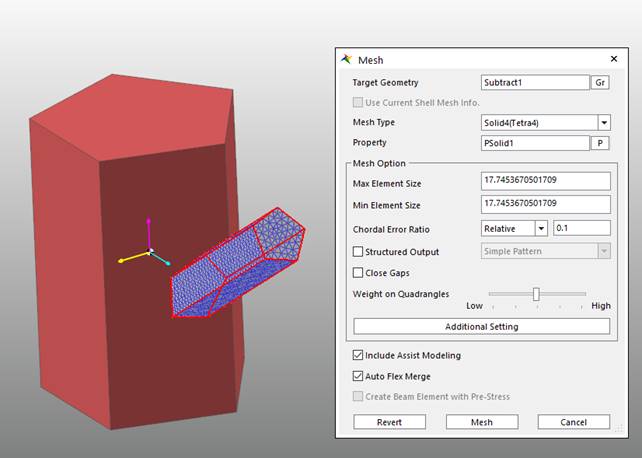
2. Check off the Show Geometry in FFlex Display to see the result clearly.
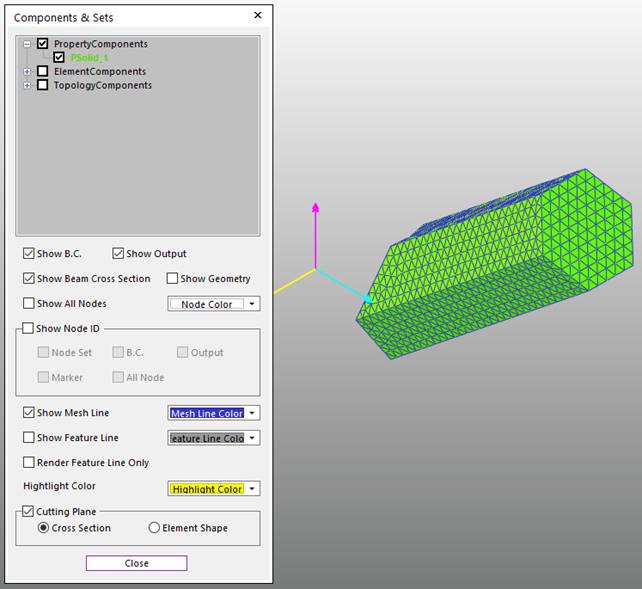
3. Create PatchSet to the surface where two bodies meet in the Meshed Source Body.
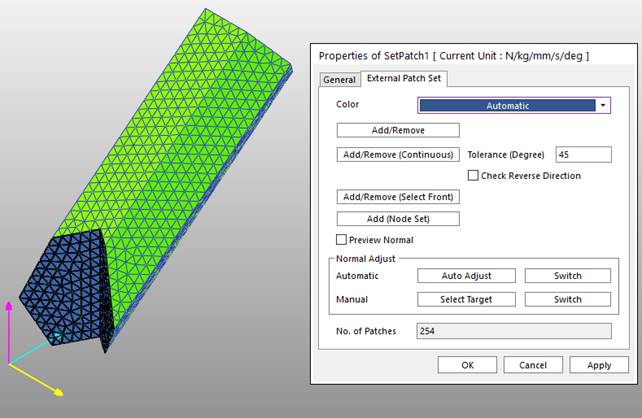
4. Check on the Show Geometry in FFlex Display to see the Target Geometry again.
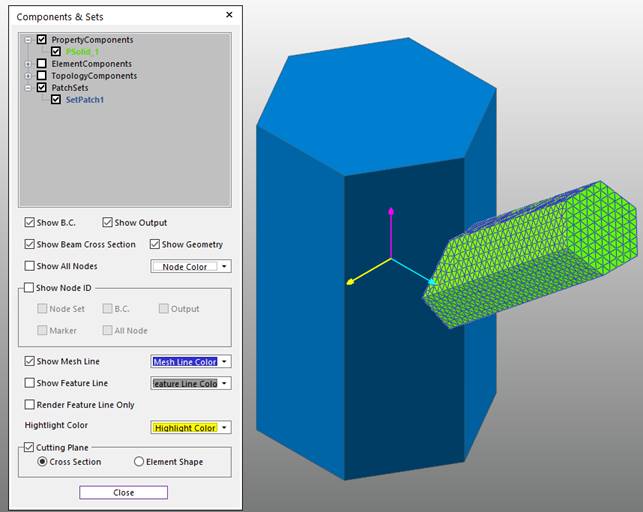
5. Create Edge to the Target Geometry using Imprint Line in the Geometry Tab or Imprint Edge in the Mesher Tab.
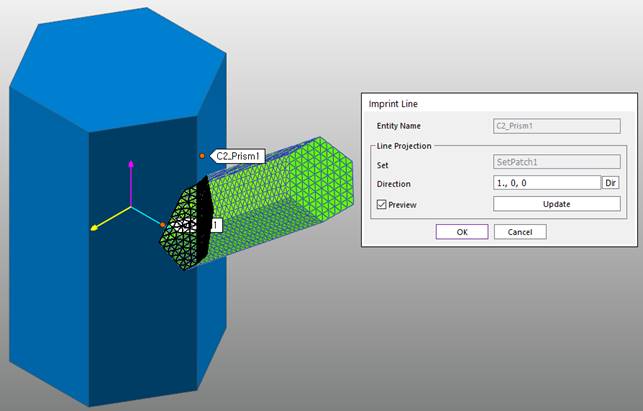
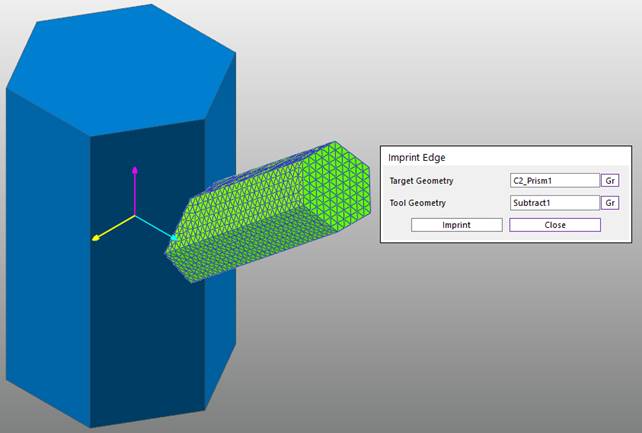
Note
Imprint Line uses outermost line of Patch Set or Line Set and project it on the Surface of the entity. Imprint Edge uses geometry of meshed body and perform intersection to create edge.
6. Use Imprint Patch Set to the Target Geometry.
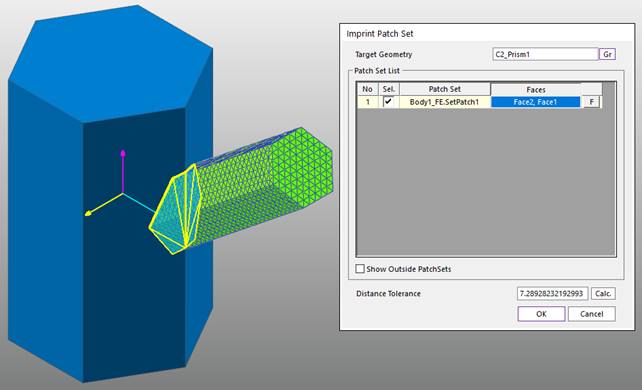
7. Mesh the Target Geometry.
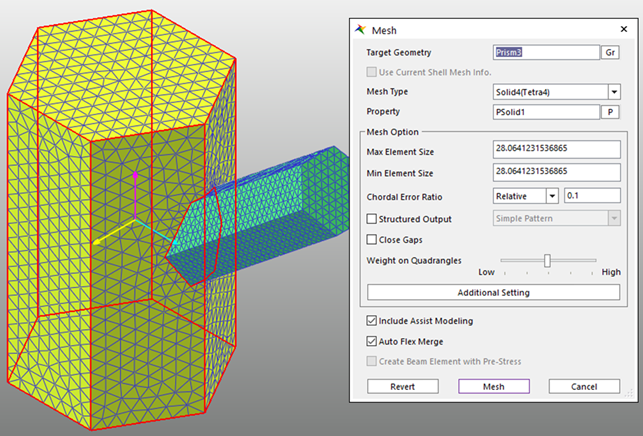
8. Use Flex Merge to merge the Source Geometry and Target Geometry.