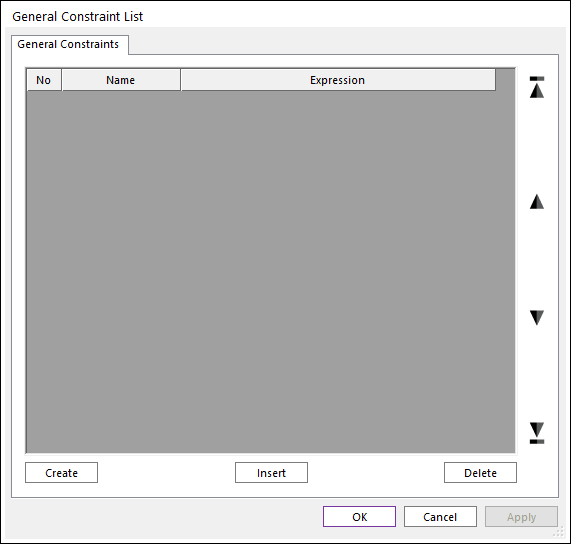
1. Click General Constraint icon and then General Constraint List dialog box appears as following figure.
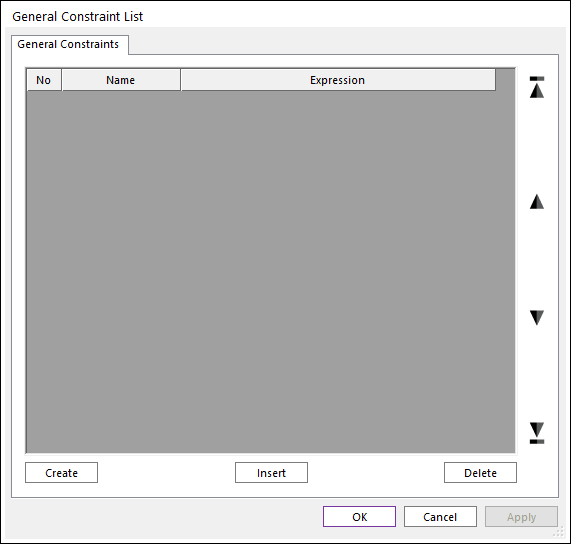
Figure 1 General Constraint List dialog box
•No: Shows the number of equations.
•Name: Shows the name of the equation.
•Expression: Shows the defined equation.
•Create: Creates a General Constraint.
•Insert: Inserts a General Constraint at the current cursor row.
•Delete: Deletes a General Constraint at the current cursor row.
2. Click Create or Insert as shown in Figure 1 and specify Name as shown in Figure 2.
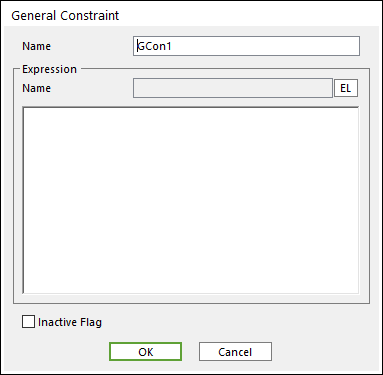
Figure 2 General Constraint dialog box
•Name: Specifies the name of general constraint.
•EL: Accesses the Expression List dialog box.
•Inactive Flag: If you check this option, this genral constraint becomes inactive.
3. To create the expression, click EL.
4. Define the expression in the Expression List dialog box.
5. Click OK and click OK and then General Constraint appears in Database Window.
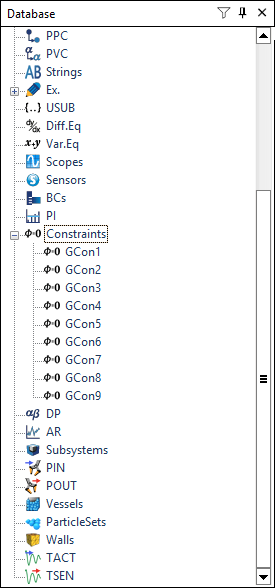
Figure 3 General Constraint in Database Window