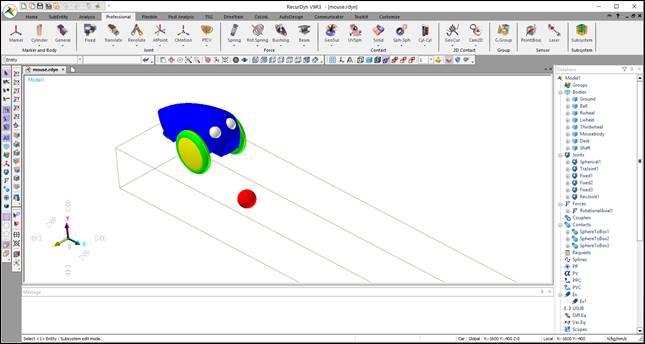
Step to open the RecurDyn model
1. The model is provided in the RecurDyn installation directory “<install dir>\Help\Examples\Simulink_CoSim\”.
2. Create a new working directory.
3. Copy the RecurDyn model(mouse.rdyn) and Simulink model(simouse.mdl) from the directory paste to the newly created working directory.
4. Run RecurDyn.
5. Open the RecurDyn model. And then, the mouse model appears in the working window.
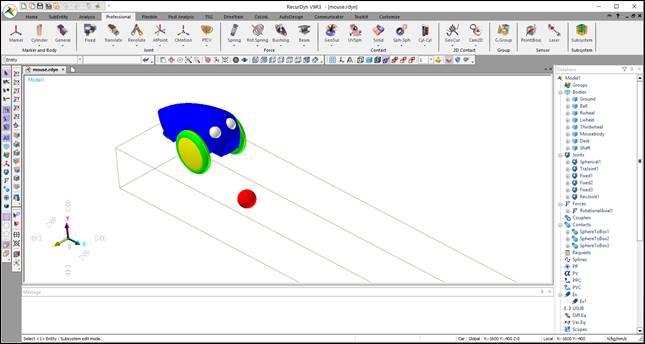
Figure 1 Mouse model
Step to verify the mechanical system model
Prior to applying a control system to this model, make sure that the mouse model runs without any errors.
1. Select Dynamic/Kinematic icon of the Simulation group in the Analysis tab.

Figure 1 Dynamic/Kinematic Analysis dialog box
2. Enter End time and Step.
3. Click Simulate.
If the simulation stops abnormally, fix the model and try the simulation again.