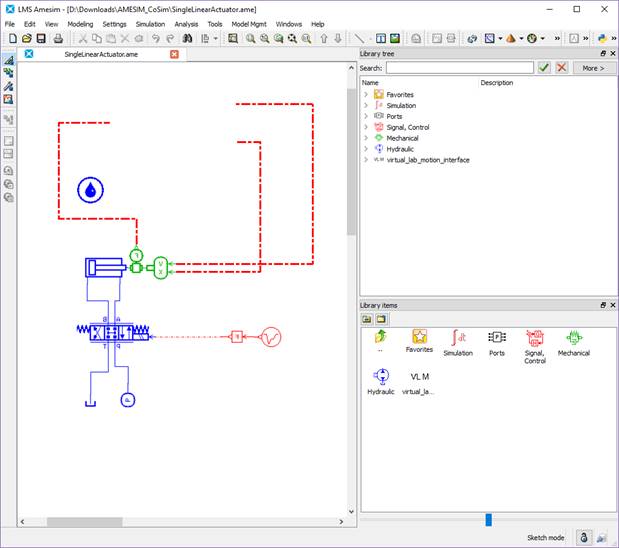
Step to design the hydraulic system
1. In Amesim, open the SingleLinearActuator.ame file.
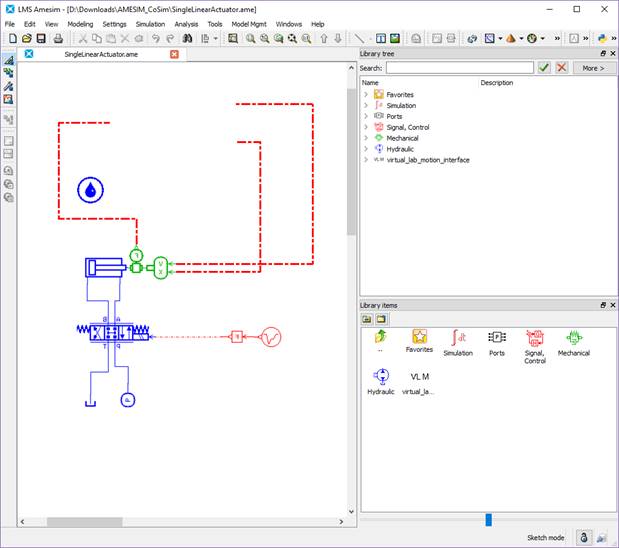
Figure 1 Amesim dialog box
Create an interface block as following function: “Modeling > Interface block > Create interface icon…”.
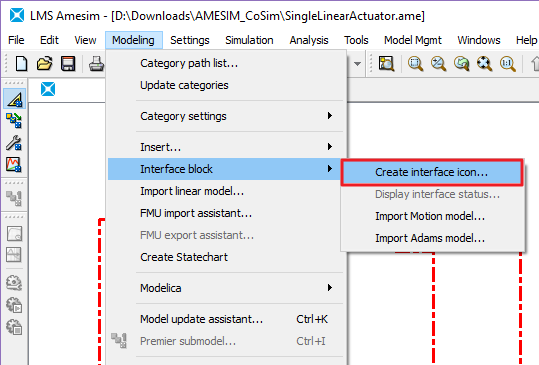
Figure 2 Amesim Modeling menu
2. Select a type of interface as RecurDynCosim. And then, set the number of inputs and outputs.
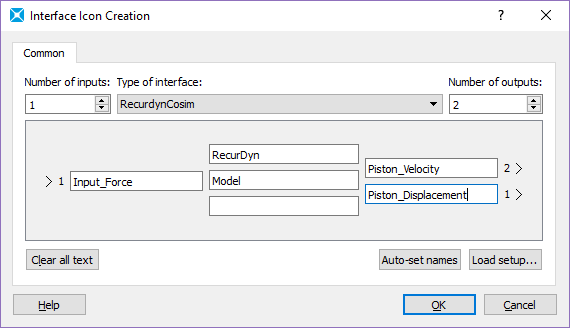
Figure 3 Amesim Interface Icon Creation dialog box
Note: The function to create a RecurDyn Interface Block is not supported by Amesim 2015 version.
3. In the dialog box, click OK.
4. Click Amesim sketch mode and connect the input/output line like blew figure.
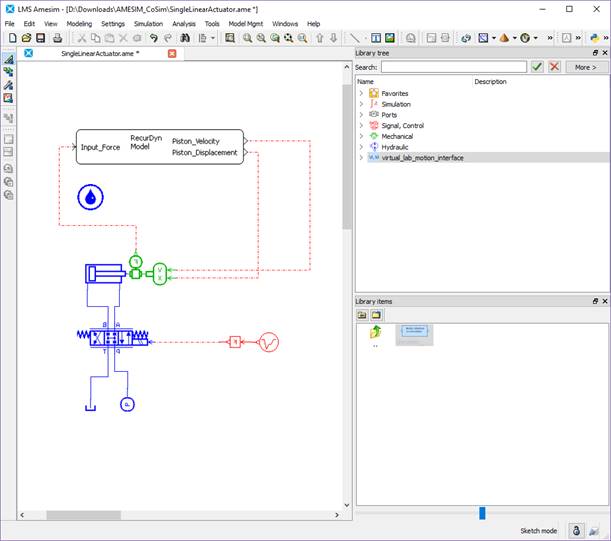
Figure 4 Configuration of the control system
Step to compile the control system
1. Select “Tools > Options > Amesim Preferences > Compilation“. And then, change the compiler as following dialog box.
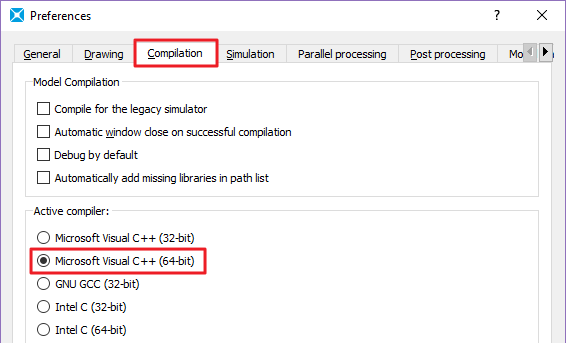
Figure 1 Preferences dialog box
2. To build the system, click Parameter mode and Simulation mode. If there is no problem to compile it, FMU file is generated by Microsoft Visual C++ (64bit) complier.
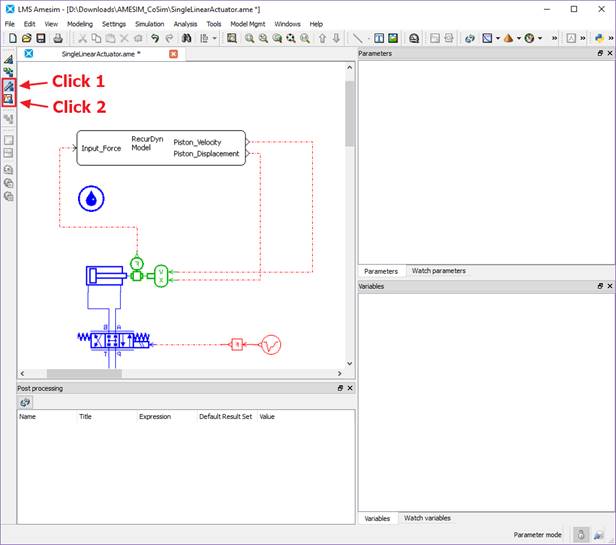
Figure 2 Parameter mode and Simulation mode
Note: If you see a build error message, you should copy Visual C++ variable setting file to Amesim folder.
From: Visual Studio Install Folder\VC\bin\amd64\vcvars64.bat
To: Amesim install Folder\vxxxx\vcvars64.bat
Note
When the user closes Amesim, the tensioner_.dll file would be disappeared. Therefore, do not close Amesim during simulation in RecurDyn.
If the user wants to extract tensioner_.dll, use the AMELoad.exe installed in the installation directory of Amesim installation for win32.
The user types AMELoad tensioner in the CMD window in the directory where the Amesim model is located.
3. Save the Amesim and terminate the Amesim program.