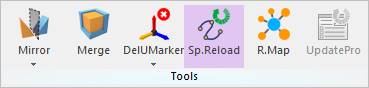
When using the Spline with not Data type but File type, it helps the user reload the related Spline file data easily. Additionally, when the user directly edits the file data using the text edit program connected with a spline data, the user can reload the data by using Spline Reload. And, it is useful to reload a lot of data file at the same time without opening the Spline dialog box.
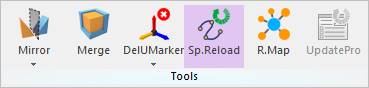
Figure 1 Spline Reload icon in the Tools group of the Home tab
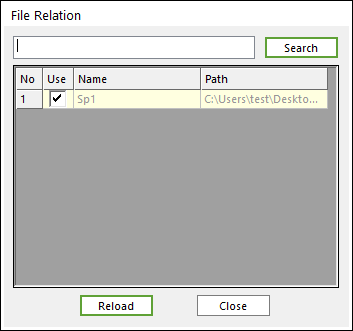
Figure 2 File Relation dialog box
•Search: When the user uses a lot of data file in a model, the specific data can be found easily by entering a character.
•Use: The user has to check this option to apply Reload.
•Name: Shows the name of a data file.
•Path: Shows the path of a data file.
Step to Use Spline Reload
1. Get into Body Edit Mode.
2. Click the Spline icon in the Curve group of the Geometry tab.
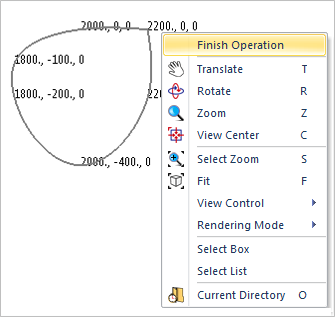
Figure 3 Creating a Spline curve
3. Create a curve, and then open the Spline dialog box.
4. Change the spline type from Data to File, and then select a curve data file (*.csv, *.mat).
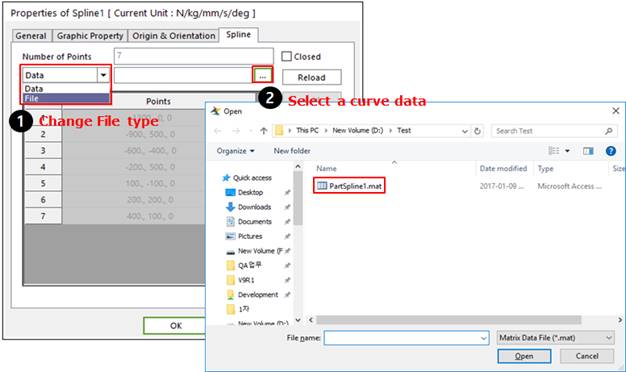
Figure 4 Selecting a curve data file
5. Then, a spline curve will be changed as the curve data file.
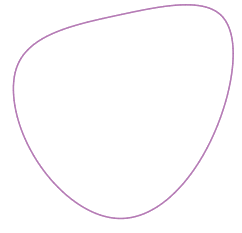
Figure 5 A spline curve
6. Exit Body Edit Mode.
7. Edit the curve data in the curve data file using the text edit software.

Figure 6 Editing text file
8. Select Spline Reload, and check the spline and click Reload.
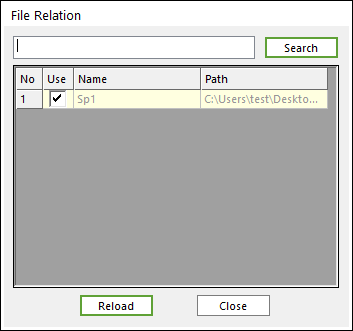
Figure 7 File Relation dialog box
9. Then, a curve will be changed as the modified data file as shown below.
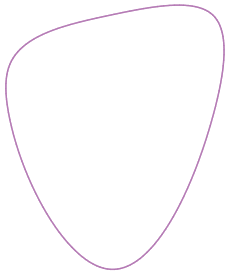
Figure 8 Changed spline curve