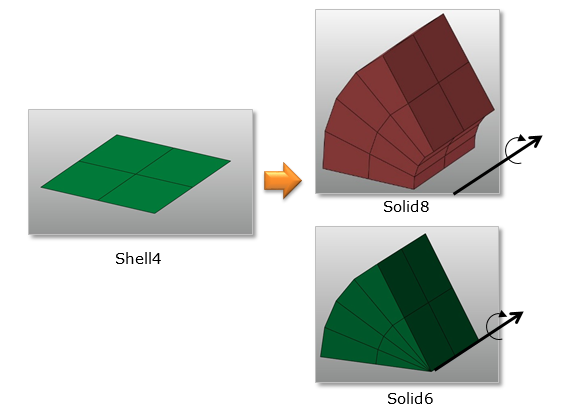
When using the Spin function by using a face in Manual Mesh, the several types of elements can be generated as follows. The first case is to generate the Solid8 and Solid6 elements form the Shell4 elements as shown in the Figure 1. And, the second case is to generate the Solid6, Solid4 and Solid5 elements from Shell3 elements as shown in the Figure 2. In addition, Spin function supports to create fflex body with shell and solid together like as extrude function.
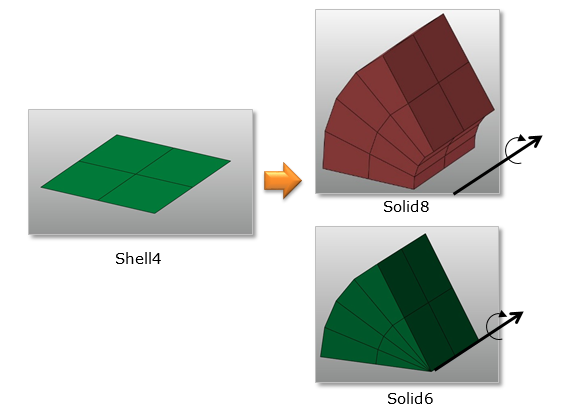
Figure 1 The first case to use the Spin function in Manual Mesh
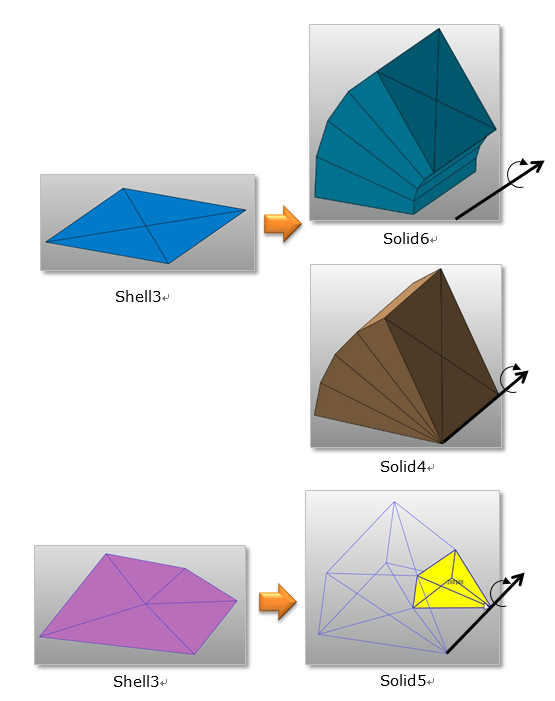
Figure 2 The second case to use the Spin function in Manual Mesh
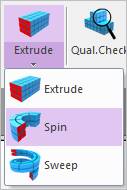
Figure 3 Spin icon of the Mesher group in the Mesher tab
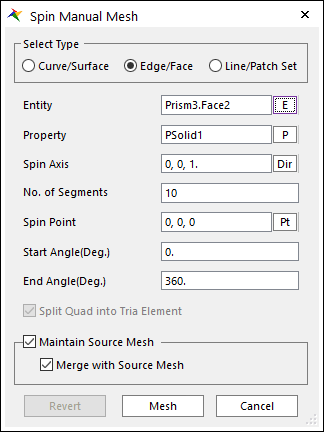
Figure 4 Spin Manual Mesh dialog box
•Select Type: The type of the source entity to spin.
•Curve/Surface: Select a curve or surface.
•Edge/Face: Select an edge or face.
•Line/Patch Set: Select a Line or Patch Set.
•Entity: Selects the entity that matches the Select Type.
•Property: Selects a proper property. Because you create solid elements from shell elements using this function, it is proper to select solid property regardless of the Type.
•Spin Axis: Defines the axis to spin.
•No. of Segments: Defines the number of segments from the start angle to the end angle.
•Spin Point: Defines the center point of spin.
•Start Angle(Deg.): Defines the start angle of spin.
•End Angle(Deg.): Defines the end angle of spin.
•Split Quad into Tria Element: Decides to split quad into tria elements.
•Maintain Source Mesh
•If it’s checked, the used source mesh exists after executing manual mesh.
•If it’s unchecked, the used source mesh removed.
•Merge with Source Mesh: Although the source mesh remains after the manual mesh, the result mesh does not share nodes with the source mesh. If this option is checked, the result mesh shares the nodes with the source mesh.
•Revert: Returns the base meshed result.
•Mesh: Executes the mesh. You can see the mesh information such as the number of nodes and elements in Message Window after finishing to mesh geometry.