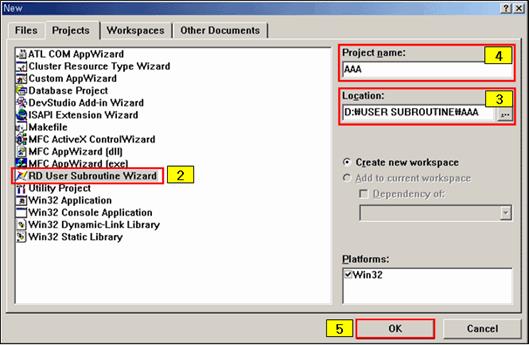
1. Select New in the File menu.
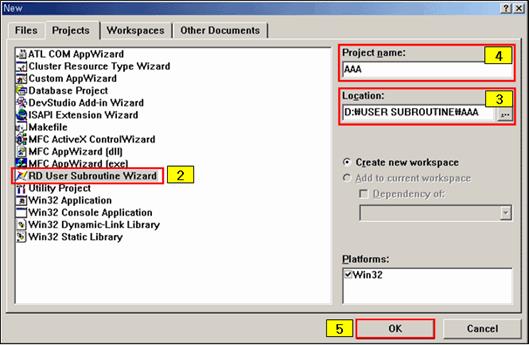
Figure 1 New Project Window
2. Select RD User Subroutine Wizard.
3. Define Location of the Workspace (directory in which to build the project).
4. Define Name.
5. Click OK.
6. Select the program language type either Fortran or C/C++.
7. Select user defined subroutine names associated with a model.
8. Click Finish
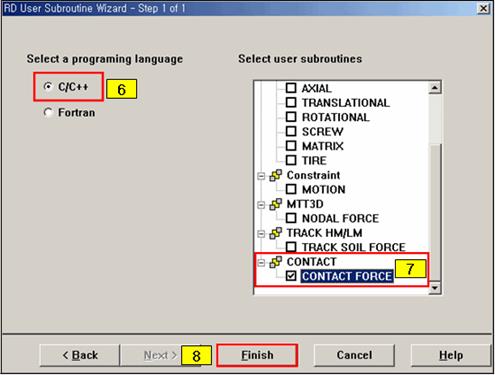
Figure 2 The program type and the user subroutine
9. Open the New Project Information window as shown in Figure 3.
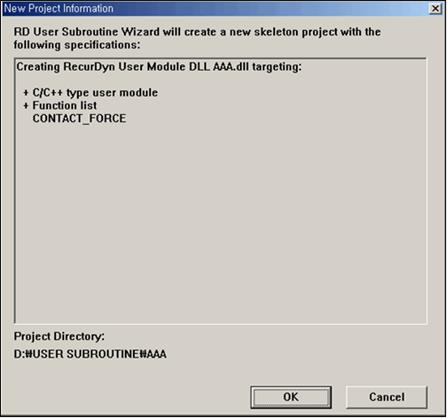
Figure 3 New project information window
10. Click OK.
11. Open the Workspace Window as shown in Figure 4.
12. Select FileView and select DllFunc.cpp or DllFunc.for.
13. Implement user’s codes in the DllFunc.cpp or DllFunc.for file.
14. Create the userr DLL file by using the "Rebuild All" or "Build" option of Developer Studio.
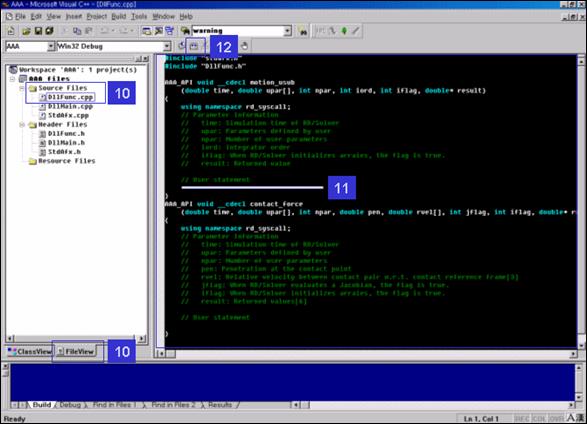
Figure 4 Workspace Window