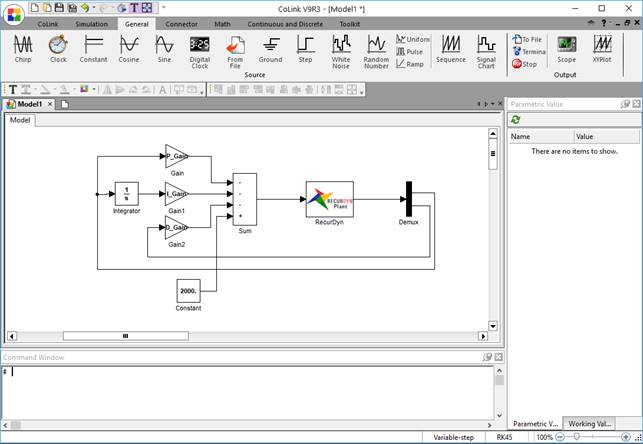
1. Open the RecurDyn model and prepare it for use with CoLink.
•Plant Inputs
Are Variables that define data from CoLink model to RecurDyn model.
•Plant outputs
Are Variables that define data from RecurDyn model to CoLink model.
1. Click the Run CoLink icon of the CoLink group in the CoLink tab and create the CoLink model in the usual way (or open an existing CoLink Model). Make sure that user’s CoLink model includes a RecurDyn Plant Block as shown in the Figure below.
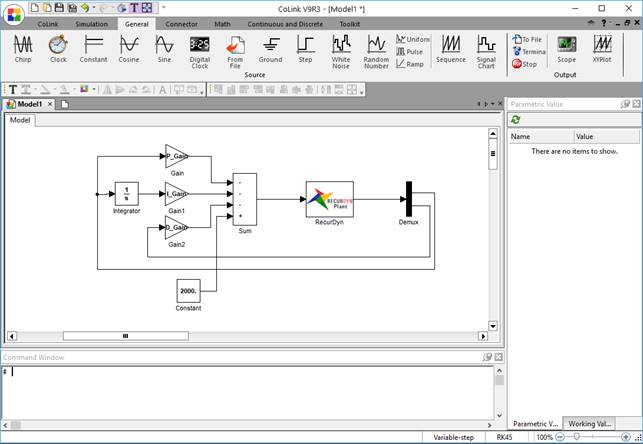
Figure 1 CoLink Model
•Be sure that the CoLink model is saved into the same working directory as the RecurDyn model
•Be sure that there is only one CoLink model in that working directory.
2. From the Simulation tab in CoLink, select the Parameter icon. The following dialog box will appear.
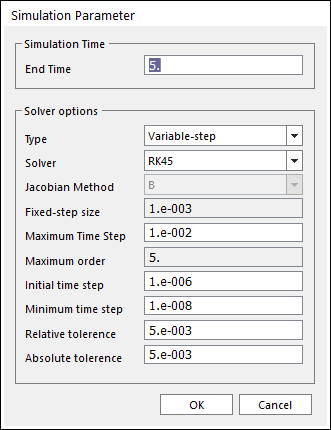
Figure 2 Simulation Parameter dialog box
•In the Solver Options section, select RecurDynSolver as the Solver.
•Save the CoLink model
•Be sure that the CoLink model is saved into the same working directory as the RecurDyn model.
•Be sure that there is only one CoLink model in that working directory.
3. Now the user can run the combined model from within RecurDyn and the CoLink model will be included. This is especially useful when running DOE and optimizations for models that include a CoLink Controller.
4. Make sure that the ConnectCoLink icon of the CoLink group in the CoLink tab.