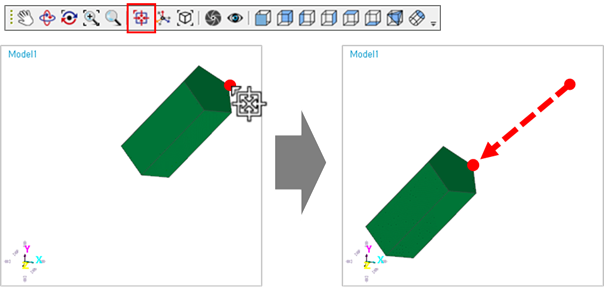
The user can rotate the Working Window. The center of rotation is very important for view rotation. RecurDyn supports two types of rotation. One is to rotate the Working Window around View Center, and the other is to rotate the Working Window around a point selected by the user.
Rotate on View Center
This function is to rotate the Working Window around view center. If the user set the exact view center of rotation using View Center function, the Working Window can be rotated as desired.
•Set View Center (Not required, but Recommended)
•Click View Center icon(or shortcut ‘C’ key) and click the point to set a view center.
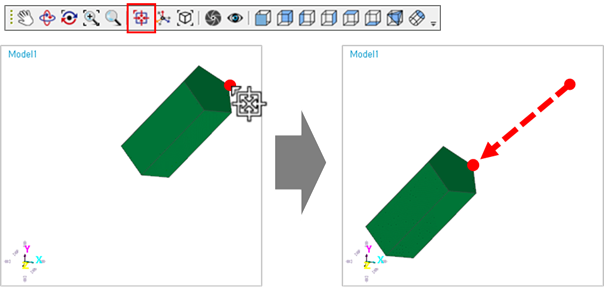
Figure 1 Example for View Center icon
•Rotate using Icon
•Click Rotate icon(or shortcut ‘R’ key) and press and hold the left mouse button in the Working Window and drag the cursor to rotate the view.
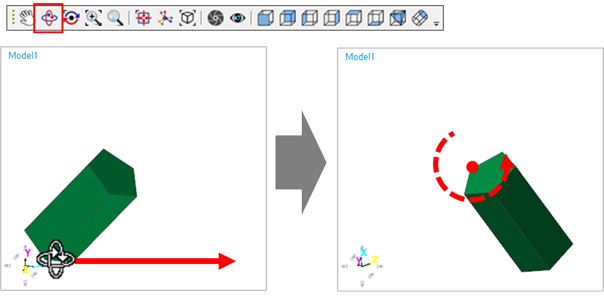
Figure 2 Example for Rotate icon
•Rotate using Mouse
•Click the mouse’s Left and Middle button to run Rotate icon and drag the cursor to rotate the view. The user can modify the mouse key in the Customize dialog. For more information, click here.

Figure 3 Mouse button for Rotate icon
Rotate on User Selected Point
This function is to rotate the Working Window around a point selected by the user. The selected point becomes the center of rotation.
•Rotate using Icon
•Click Rotate with Point icon(or shortcut ‘Y’ key) and navigate a point which the user wants to use as a center of rotate in the Working Window and press and hold the left mouse button and drag the cursor to rotate the view.
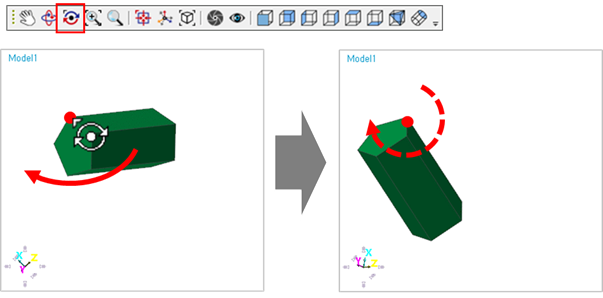
Figure 4 Example for Rotate at Point icon