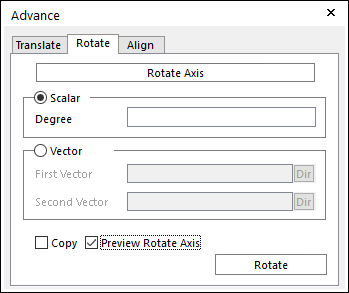
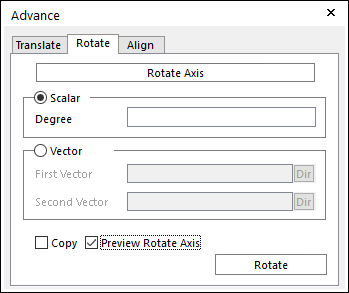
Figure 1 Advance dialog box [Rotate]
•Rotate Axis: Specifies a rotate axis for the selected object.
•Scalar: If this option is checked, you can specify an angle to rotate the selected object.
•Degree: Specifies a value of angle to rotate the selected object.
•Vector: If this option is checked, you can specify the first vector and second vector to decide an angle to rotate the selected object.
•First Vector: Specifies the first vector.
•Second Vector: Specifies the second vector.
•Copy: Copies a selected object.
•Preview Rotate Axis: Previews a rotate axis to the selected object.
•Rotate: Applies the rotate function to the selected object.
Step to Rotate an Entity
1. Click the Advanced Object Control icon in the Advanced Toolbar.
2. Select the Rotate tab in the Advance dialog box.
3. Specify Rotate Axis by clicking from window using the Rotate Axis button.
4. Select a type between Scalar and Vector.
•In case of Scalar,
① Specify an angle.
② If desired, select Copy to rotate a copy of selected object or objects.
③ If desired, select Preview Direction to preview the direction vector.
④ Select an entity for Object Control.
⑤ Click Rotate.
•In case of Vector,
① Specify First Vector and Second Vector.
② If desired, select Copy to rotate a copy of selected object or objects.
③ If desired, select Preview Direction to preview the direction vector.
④ Select an entity for Object Control.
⑤ Click Rotate.