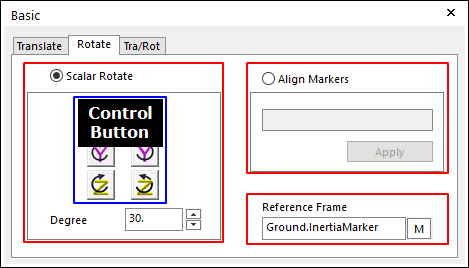
This is to rotate entities.
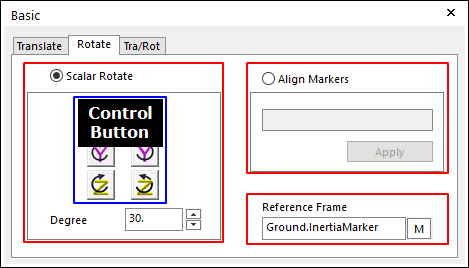
Figure 1 Basic dialog box [Rotate]
•Scalar Rotate: If this option is selected, the selected entities will be translated along the axis of the working plane marker or specified marker, according the used Rotate button. You must indicate the amount of rotation in the edit box. Rotate a set of selected entities along the axis of the dispatched Reference frame from the screen.
•Align Markers: Aligns the orientation of the marker to Reference Marker. In order to use this option, you must check Align Markers tab in the dialog box, and then indicate the marker to align. You can use the M button to select the marker off the screen.
•Reference Frame: Designate a reference frame marker so that selected entities can be rotated along the axis of the specified marker. If it is not defined, the inertia reference marker becomes the reference frame.
Step to Rotate an Entity
1. Click the Basic Object Control icon in the Advanced Toolbar.
2. Select the Rotate tab in the Basic dialog box.
3. Select a type between Scalar Rotate and Align Markers.
•In case of Scalar Rotate,
① Specify an angle.
② Select an entity for Object Control.
③ Specify Reference Frame. If it is not defined, Ground.InertiaMarker becomes.
④ To move the entity, use the Control button.
•In case of Align Markers,
① Specify a marker belonging to the entity you want to rotate as Align Marker.
② Select an entity for Object Control.
③ Specify Reference Frame. If it is not defined, Ground.InertiaMarker becomes.
④ Click Apply, and then the selected entity aligns to the orientation of the reference marker.
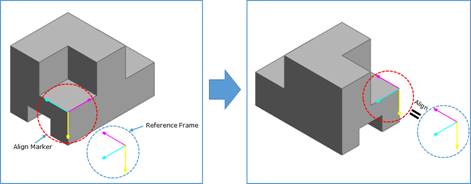
Note
If the user selects Align Markers, the selected entities rotate as relative angle between align marker and reference marker with respect to align marker.
If the user selects a marker not belonging to selected entities as Align Marker, the marker does not align.