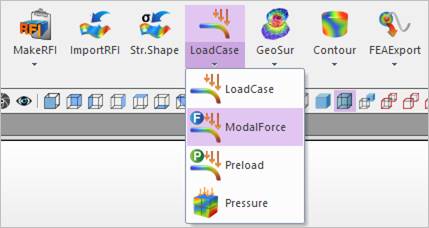
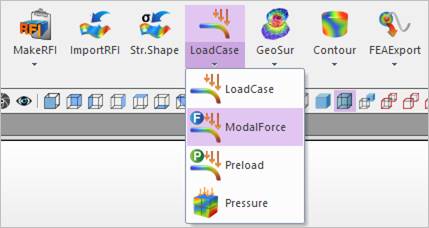
Figure 1 Modal Force icon in the RFlex
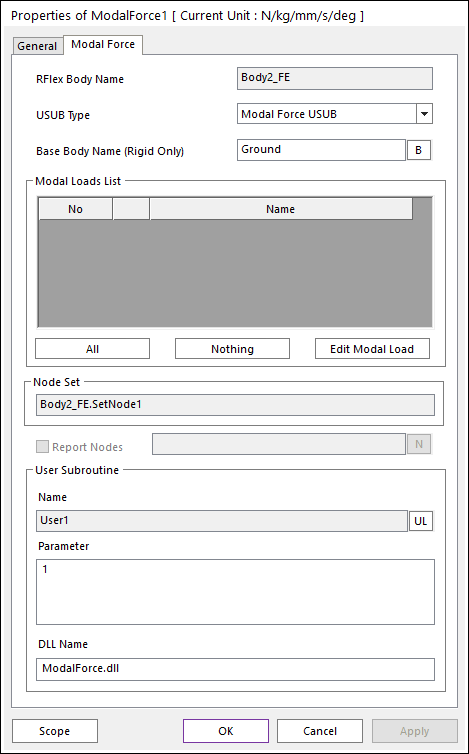
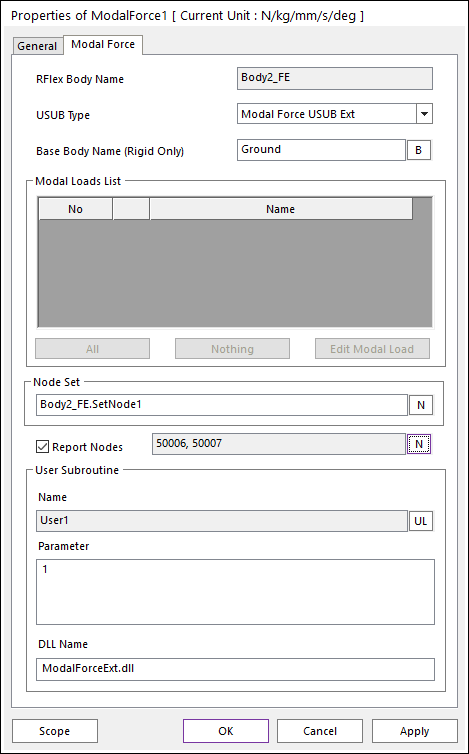
Figure 2 Modal Force / Modal Force Ext dialog box
•RFlex Body Name: Displays a name of selected RFlex body for Modal Force.
•USUB Type: Selects types as Modal Force USUB and Modal Force USUB Ext.
•When Modal Force USUB type is used, use the Modal Loads List.
•When Modal Force USUB Ext type is used, use the Node Set.
•Base Body Name (Rigid Only): Selects a base body. The base body means that a body is acted reaction force of Modal Force USUB and must be a rigid. The default is Ground.
•Modal Loads List: Displays modal load cases defined in the selected RFlex body.
•Check box: Checks that modal load cases will be translated to USUB of Modal Force.
o In the Modal Force subroutine, nModalLoad as the 11st argument is the number of checked modal load cases. The data of checked modal load case will be translated to a modal force and will be stored to ModalLoads as the 12st argument.
•Name: Shows a name of selected modal load case. The name cannot be modified. If the user wants to change name, use the RFlex Modal Load Case function.
•All: Checks all modal load cases in Modal Loads List.
•Nothing: Unchecks all modal load cases in Modal Loads List.
•Edit Modal Load: The user can check and modify the detail data of select modal load case in Modal Loads List. The load type cannot be modified. If the user wants to change, use the RFlex Modal Load Case function.
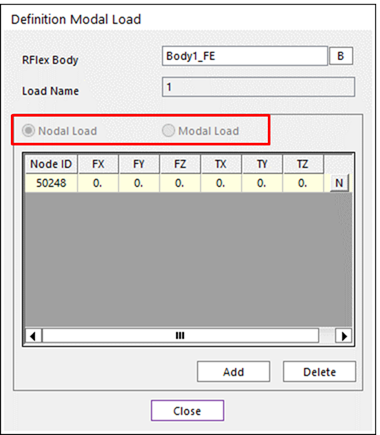
Figure 3 Definition Modal Load dialog box from Edit Modal Load
•Report Nodes: Defines the report nodes. The reaction force for each mode can be reported in RPLT as many as the user define. If the check box is unchecked, there is no node data in RPLT. This functionality is only operated for Modal Force Ext.
•Node Set: Defines a node set.
•Should be defined before creating the Modal Force.
•Must belong to a RFlex body.
•User Subroutine
•Name: Displays a name of defined User Subroutine.
•Parameter: Displays User Parameters in User Subroutine.
•DLL Name: Displays a name of DLL in which user-written subroutine is defined.
Step to create the Modal Force
1. Click the Modal Force icon.
2. Select a RFlex body. And then Modal Force dialog appears as following figure.
3. Define the detail parameters on the Modal Force dialog.