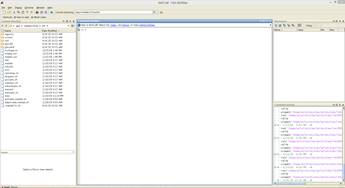
RecurDyn Linux solver only supports Simulink Host Mode using Matlab/Simulink. To simulate a control model, two files are required.
•The mdl file contains the simulink model.
•The m file contains the model data in an ascii (text) format. To create this file, click here. This file is created using the RecurDyn graphical user interface on a Windows-based computer.
To invoke the RecurDyn Linux Solver
1. Edit the m file (refer to the “mouseShost_if30.m” file).
•Delete line: “if(exist([RecurDyn_model,'.rdyn']))”, “else sentence which include entire sentence ” and “end”
•In order to automatically run RecurDyn model, ‘RecurDyn’ path (ex: RecurDyn = '/opt/functionbay/<RecurDyn Version>/rdsolver') have to be set in the m file of MATLAB model. If this setting is not defined, the RecurDyn model should be executed manually (The default setting is manually execution).
2. Run MATLAB UI on linux system.
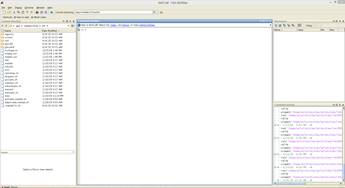
3. Execute the m file in MATLAB.
•run m_file

4. Create the RecurDyn block in MATLAB.
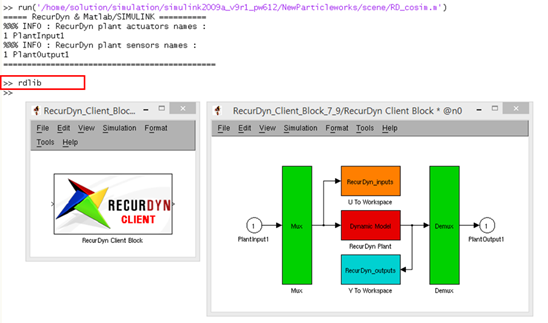
5. Execute the mdl file in MATLAB.
6. Change the RecurDyn Plant block in MATLAB
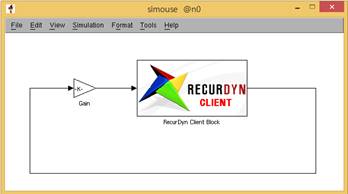
.
7. Start a simulation in MATLAB.
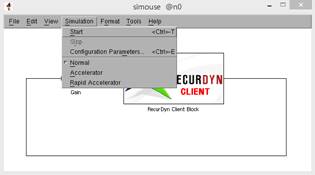
Note
Manually execution for Slave RecurDyn Model as below: (optional using “xterm”)
1. Make the script file to execute RecurDyn Model: mouseShost.sh
• Case of using rdsolver: xterm -e 'exec rdsolver rcf_file' (In case of mouseShost.rcf, this script file can be saved as that " xterm -e 'exec rdsolver mouseShost' ".)
• Case of using RDS file: xterm -e 'exec rds mouseShost'
2. Execute the script file: ./mouseShost.sh