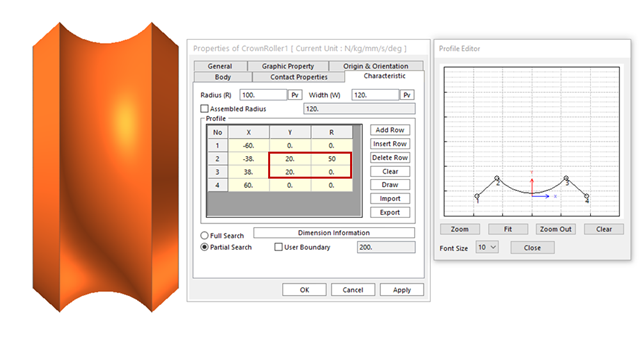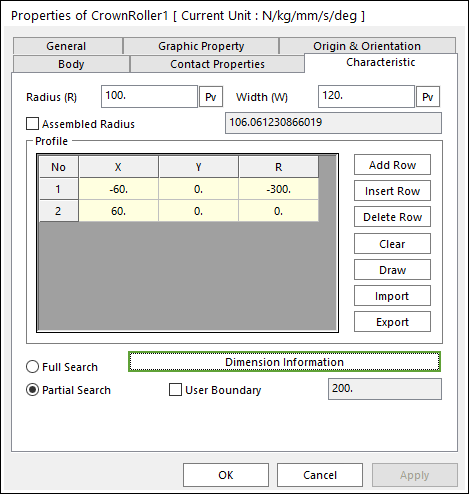
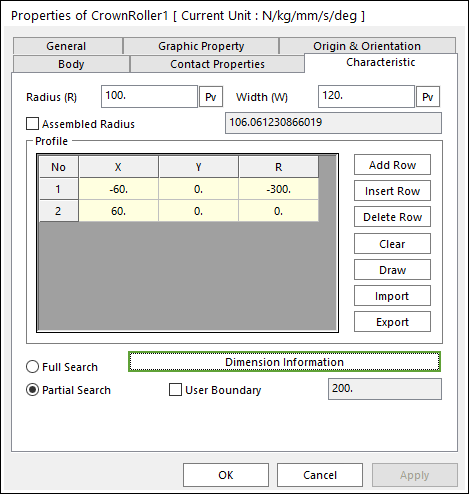
Figure 1 Crown Roller property page [Characteristic page]
The Crown Roller property page is shown in Figure 1. The parameters are explained below. In order to understand the geometry, refer to Dimension Information.
•Radius (R): Enters the radius of crown roller. The radius is larger than 0.
•Width (W): Enters the width of crown roller. The width is larger than 0.
•Assembled Radius: Enters the assembled radius of crown roller. The radius is larger than 0.
•Profile
•X,Y,R: Defines points and radius.
•Add Row: Adds a row to the end of the table.
•Insert Row: Inserts a row where the cursor is and move the current and later rows down.
•Delete Row: Deletes the row where the cursor is and move the later rows up.
•Clear: Deletes all rows in the table.
•Draw: All data must be defined with respect to the center marker. You can move points graphically by using the mouse directly.
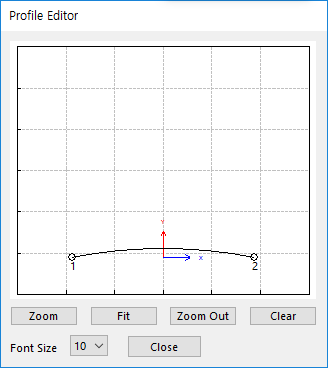
Figure 2 Profile Editor dialog box
•Import: Imports the X, Y, and R data pairs from a CSV file or a MAT file or a text file. In the case of the text file, the usage of the comma, the tab, and the space can be the delimiter between the three columns in the file. And when using the Excel file, the user can select the Tab-delimited text file output option or the CSV (Comma-Separated Values) file output option to save the Excel file which can be imported.
•Export: Exports the X, Y, and R data pairs to a CSV file or a MAT file or a text file.
•Full Search: If this is checked, all belt bodies are searched for the contact with the roller.
•Partial Search: If this is checked, belt bodies within the given bounds are searched for the contact with the roller.
•User Boundary: Enters the range of boundary.
Note
If you want to make the Crown Roller concave, enter Y value greater than 0 and R value positive number.