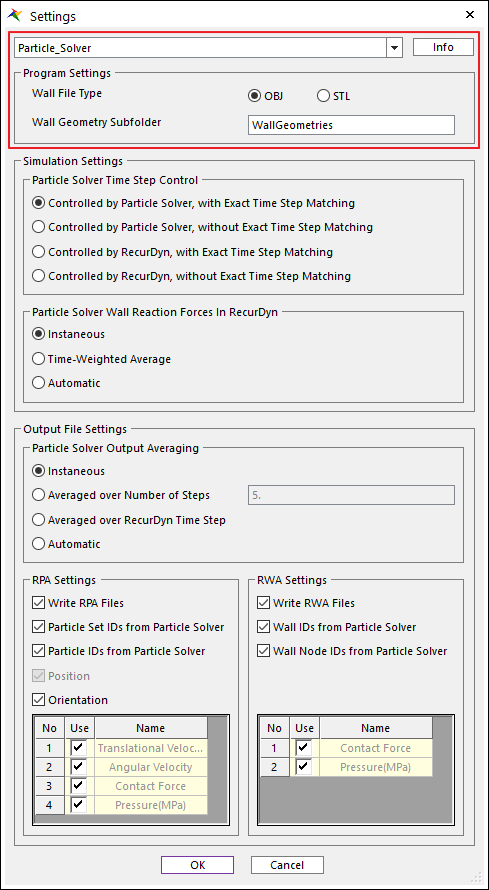
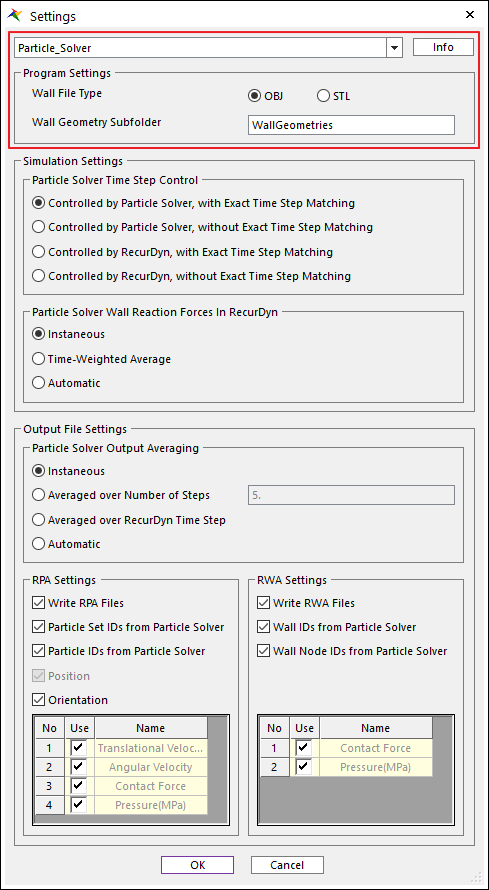
Figure 1 Settings dialog box
Particle Solver List
The user can change the embedded particle solver whose information is being displayed in the Settings dialog box by changing the embedded particle solver in the list at the top of the Settings dialog box.
Info.
The Info. button opens the Info. dialog box, which displays information about the selected particle solver.
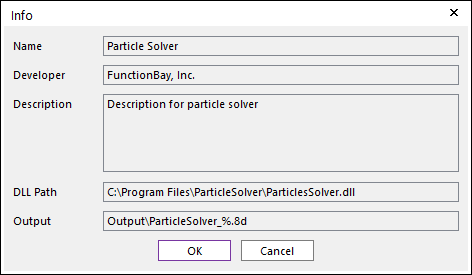
Figure 2 Info. dialog box
Wall File Type
This determines the type of the wall geometry files. The wall geometry files are created when an Export of wall data is performed. RecurDyn can create 2 types of wall geometry files (OBJ and STL). The type that is selected in the Settings dialog box is used for all wall geometry files that are exported for this particular particle solver. Note that wall generated from patch set can only be exported to OBJ file.
Wall Geometry Subfolder
The user can change the name of subfolder where the wall geometry files (OBJ or STL) are exported. The default name of subfolder is the “WallGeometries”.