
This function helps to change default entity parameters. (Joint, Force, Contact, MTT2D, MTT3D, R2R2D, Belt). All entities and all parameters are not supported. Because they are set by the user’s input, some parameters are not included in this feature,

Figure 1 Parameter Template icon in the Template group of the Home tab
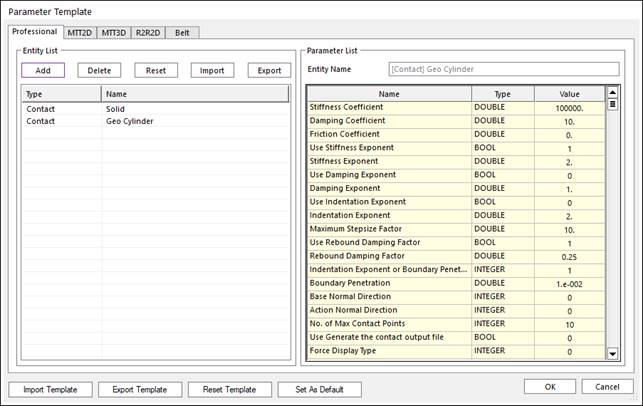
Figure 2 Parameter Template dialog box
•Entity List: Shows entities that are customizable by the user.
•Entity List - Add: Add entities by Add Entities dialog (refer Figure 2-1.) The user can add entities to the Entity List if the user wants to change default parameters.
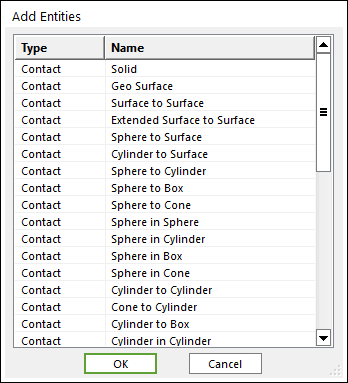
Figure 3 Add Entities
dialog box
•Entity List - Delete: Delete entities by selecting entities in the Entity List. The user can remove entities from the Entity List if the user don’s need to change parameters.
•Entity List - Reset: Reset entities by selecting entities in the Entity List. The user can reset entities’ values to the original default values.
•Entity List - Import: Import Parameter Template from a file (.xml). This applies entities’ parameters to only current toolkit.
•Entity List - Export: Import Parameter Template from a file (.xml). This applies entities’ parameters from only current toolkit.
•Parameter List: Shows the selected entity’s parameters. If the
user wants to view this list, select an entity in the entity list and double
click the entity.
The user can edit only the value column. If the user wants
to change default parameters, change the values in the value column.
•Import Template: Import Parameter Template from a File (.xml). This will import and applies to all parameters in all toolkits.
•Export Template: Export Parameter Template from a File (.xml). This will export all parameters in all toolkits.
•Set As Default: Save the current user-defined Parameter
Templates and apply these settings to the new model by default. Therefore,
if the user wants to create a new model with the current Parameter Templates,
the Set As Default should be clicked. And then, the *.xml file contained
the user-defined model settings is saved in the following file
path.
The user-defined parameter template file is stored:
•“C:\Users\Username\My Documents\RecurDyn\<RecurDyn Version>\ParameterTemplate.xml”
•Reset Template: Reset all parameters in all toolkits’ parameter template to the original default values.