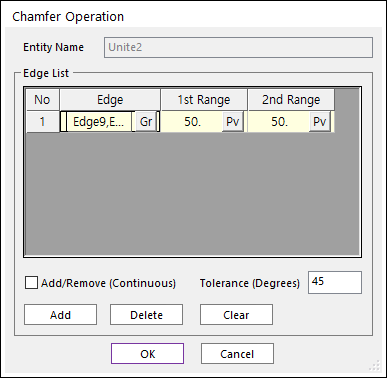
The user can work chamfer operation for one geometric entity by the following procedure.
•Solid, WithDialog
•Solid: Selects a solid geometry.
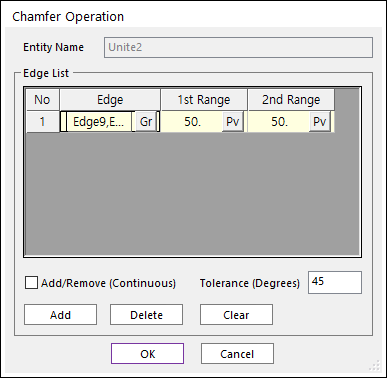
Figure 1 Chamfer Operation dialog box [Add an edge]
o Entity Name: Shows the name of the selected entity.
o Add: Selects edges with chamfer applied. After finishing operation of selecting multi-edges, the row is added for the selected edges.
o Delete: Deletes the selected rows.
o Clear: Clears rows.
o Edges: Selects edges.
o 1st Range: Specifies the cutting depth of the selected edge with respect to the first surface.
o 2nd Range: Specifies the cutting depth of the selected edge with respect to the second surface.
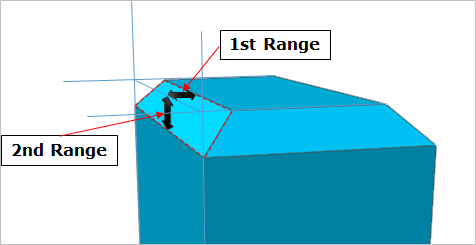
Figure 2 1st Range and 2nd Range
o Add/Remove (Continuous): When using Add, if this option is checked, the connected faces within the degrees are selected together.
o Tolerance (Degrees): The angle of between the connected two faces.