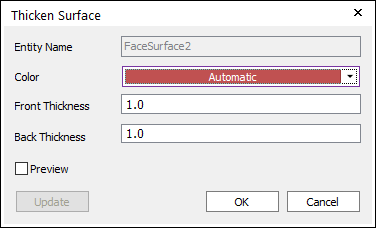
The user can create a solid geometry by the following procedure.
•Sheet, WithDialog
•Sheet: Selects a surface geometry.
•WithDialog: After selecting a surface geometry, Thicken Surface dialog box is shown. The solid is created by clicking OK in the Thicken Surface dialog box.
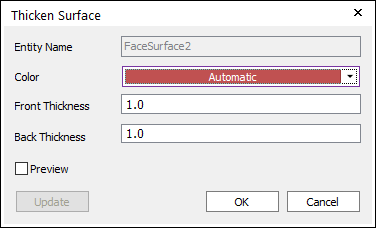
Figure 1 Thicken Surface dialog box
o Entity Name: Shows the selected surface name.
o Color: Specifies the color of the surface to be created.
o Front Thickness: Define the thickness in the normal direction of the surface.
o Back Thickness: Define the thickness in the opposite normal direction of the surface.
o Preview: Previews the solid to be created on Working Window.
o Update: Updates the setting values.
•WithDialog
•WithDialog: Thicken Surface dialog box is shown. The solid is created by clicking OK in the Thicken Surface dialog box.
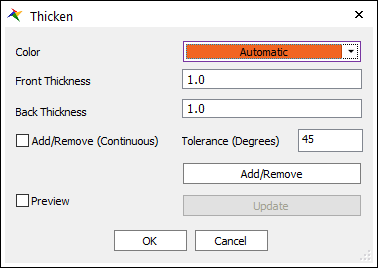
Figure 2 Thicken Surface dialog box
o Color: Specifies the color of the surface to be created.
o Front Thickness: Define the thickness in the normal direction of the surface.
o Back Thickness: Define the thickness in the opposite normal direction of the surface.
o Add/Remove: Selects several faces of any geometries as the user wants to add or remove.
o Add/Remove (Continuous): When using Add/Remove, if this option is checked, the connected faces within the degrees are selected together.
o Tolerance (Degrees): The angle of between the connected two faces.
o Preview: Previews the solid to be created on Working Window.
o Update: Updates the setting values.