
The user can create three types of sheet. One is a straight type and the other is a folding type.

Figure 1 Sheet icon of the Sheet group in the MTT2D tab
•Point, Point WithDialog: This method is to create a straight sheet.
•Point: Selects a point to define a start point of the sheet.
•Point: Selects a point to define a direction of the sheet.
•WithDialog: Modifies the property for the sheet. The sheet is created with clicking OK. For more information, click here.
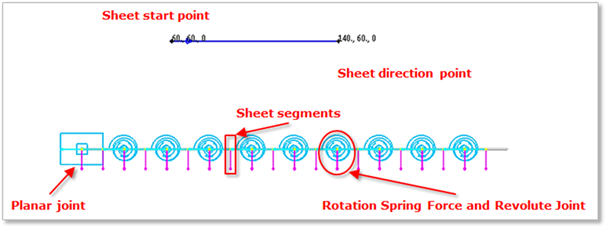
Figure 2 Straight sheet
•MulitPoint, WithDialog: This method is to create a folding sheet. The folding sheet has a restoration force to the original straight state as shown in Figure 4.
•MultiPoint: Selects points to define a series of direction points sequentially. In this case, the Rotational Spring Damper (RSD) at folding points has a free angle and its value is automatically calculated. To finish inputting points, click here.
•WithDialog: Modifies the property for the sheet. The sheet is created with clicking OK. For more information, click here.
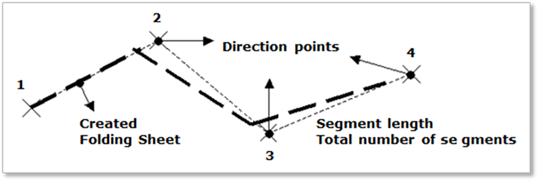
Figure 3 Folding Sheet
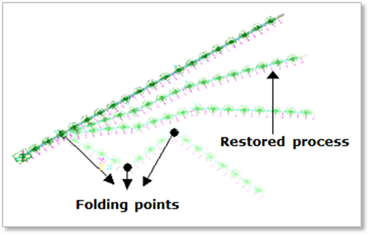
Figure 4 Restoration force of a folding Sheet
•Curve, WithDialog, WithDialog: This method is to create a curled sheet.
•Curve: Selects a curve geometry that is created by Outline Curve or Spline Curve or imported.
•WithDialog: Shows the list of the several candidates to the point list to create a sheet in Point List Candidates dialog box. The data shown cannot be modified. The preview is supported by clicking a cell in the dialog. The selected list is applied by clicking OK.
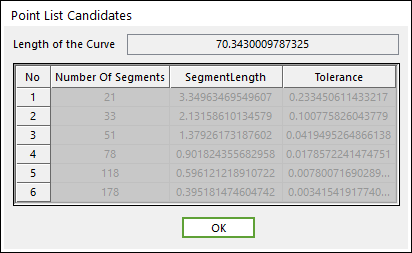
Figure 5 Point List Candidates dialog box
o Number of the Segments: Displays the number of the segments to the sheet.
o Segment Length: Displays the length of each segment to the sheet.
o Tolerance: Displays the absolute value to the difference between the last point of the curve and the last point of the sheet.
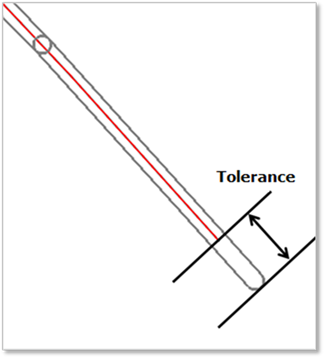
Figure 6 Tolerance between the last point of the curve and the last point of the sheet
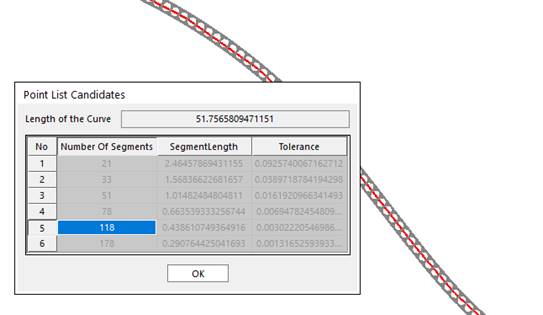
Figure 7 Preview for the selected list
•WithDialog: Modifies the property for the sheet. The sheet is created with clicking OK. For more information, click here.