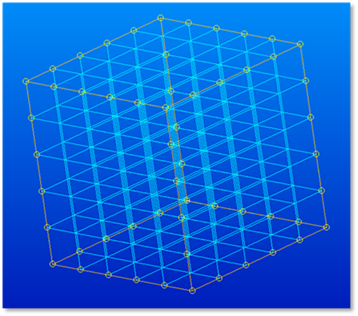
The example model is 3D hexahedron model. This example creates mesh seed based on Hex8 contains eight nodes and meshed by CHEXA element with Number of element option. Material property set like as aluminum. It shows that when apply the DMAP command to the file generated from PATRAN
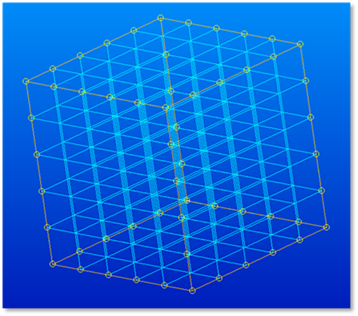
Figure 1 Target model
1. To create MSC/NASTRAN, run Patran and create new database
•New database.
•Specify the working directory and file name.
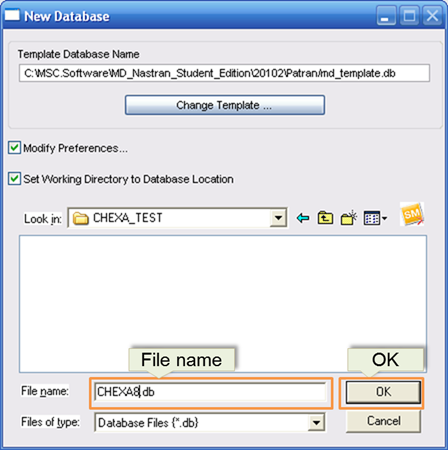
Figure 2 New Database
1. Create new geometric model
•Move to Geometric entity
•Geometric setting
•Action: Create, Object: Solid, Method: XYZ.
•Ref. Coordinate Frame: Coord0
•Vector Coordinates Lists: <1 1 1>
•Create
•After set the above items, click Apply. You can get the new model.
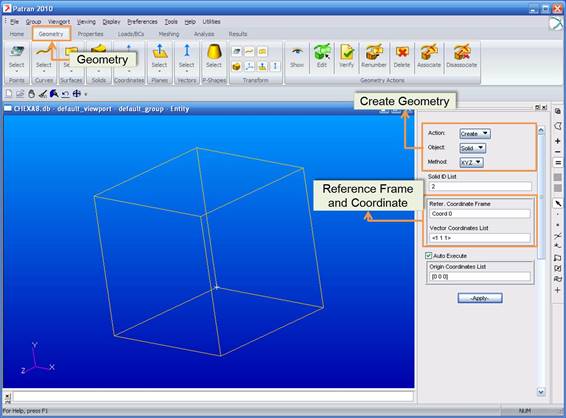
Figure 3 Creation of model
2. Create Mesh seed on the model
•Move to Elements
•Mesh seed setting
•Action: Create, Object: Mesh seed, Type: Uniform.
•Number of Elements: 5.
•Curve list: Select all curves by dragging window
•Create
This method divides selected curves into Number of Element. It does not mean mesh. You can use another option that is Element Length to mesh seed.
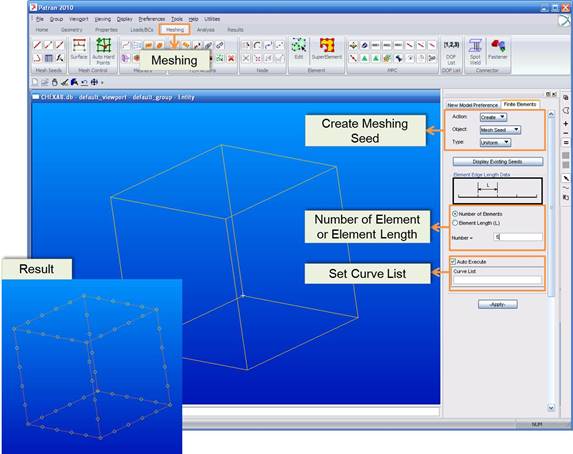
Figure 4 Mesh Seed
3. Mesh based on mesh seed
•Mesh options
•Action: Create, Object: Mesh, Type: Solid
•Mesher: IsoMesh
•Element Topology: Hex8
•Solid list: Solid1
•Mesh
Element Topology means a kind of elements that has different node number in the element and solid list means geometric entity that performed mesh seed. After select model, click Apply.
You can get the result windows.
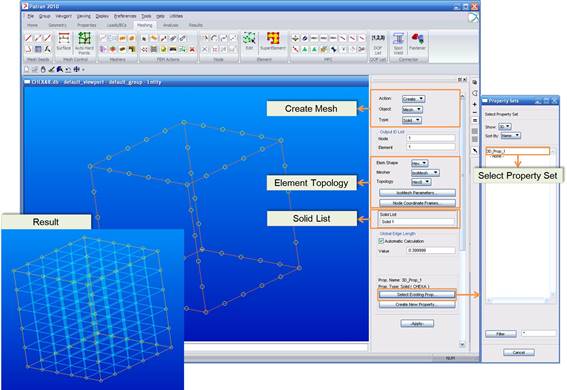
Figure 5 Mesh
4. Input Material properties
•Move to Material
•Material options
•Action: Create, Object: Isotropic, Method: Manual Input,
•Input material
•Elastic Modulus: 70e9
•Possion Ratio: 0.33
•Density: 2710
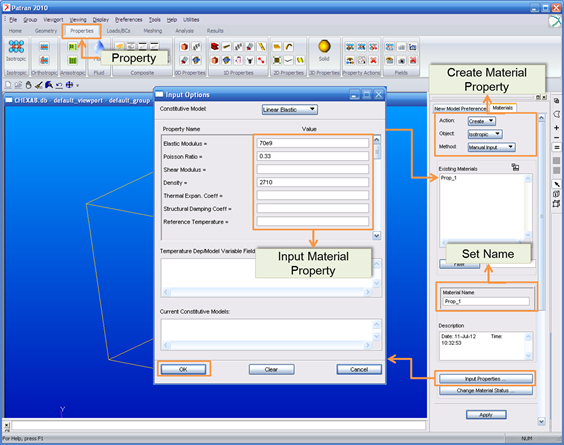
Figure 6 Material property
5. Input element property
•Move to Property
•Element property options
•Action: Create, Object: 3D, Type: Solid.
•Property set name: cubic.
•Input Element properties
•Click Alumin and OK. (Alumin is material property that created in above step.)
•Select Members and Add. (Member is a set of created elements)
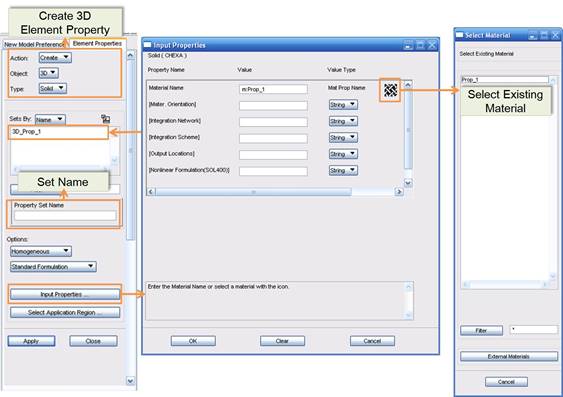
Figure 7 Element property
6. Perform analysis to export MSC/NASTRAN Input file
•Move to analysis
•Analysis options
•Action: Analyze, Object: Entire Model, Method: Analysis Deck
•Enter the jobname
•After set the above options, select Solution Type
•Solution Type: Normal Modes
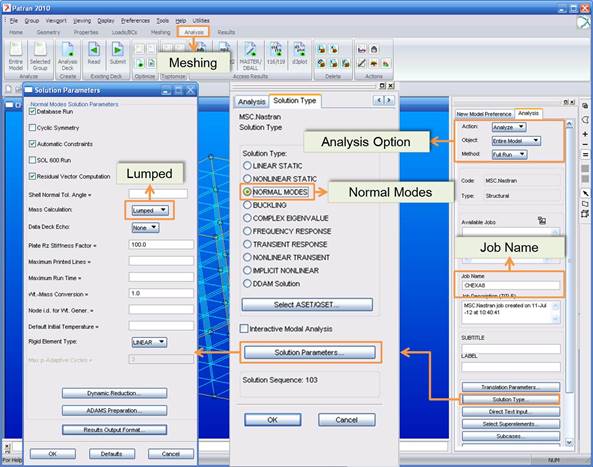
Figure 8 Export
7. Edit exported file (jobname.bdf)
•Refer DMAP command editing in 2.2.2 MSC/NASTRAN Interface.
8. Run MSC/NASTRAN
•Run MSC/NASTRAN with exported file
•Select Nastran Input file and open.
•Run
•You can get the punch file. (Jobname.pch).
•Punch file contains mass and stiffness matrix, mode vector and frequency.
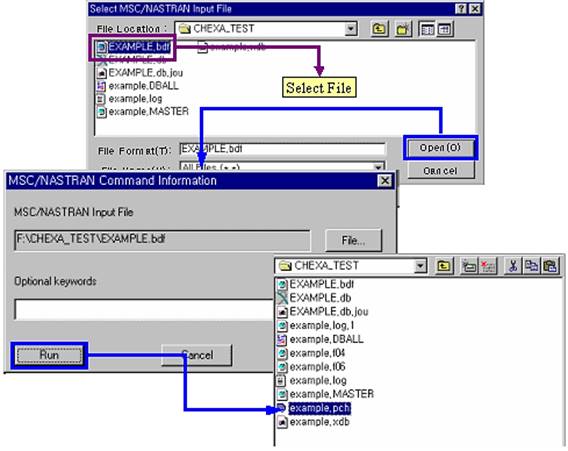
Figure 9 Analysis with MSC/NASTRAN
Note
When you generate RecurDyn/Flex Input File (*.rfi) from Output file, you cannot include Stiffness matrix in option.