

Figure 1 Layer Settings icons of the Render Toolbar
Working Layer
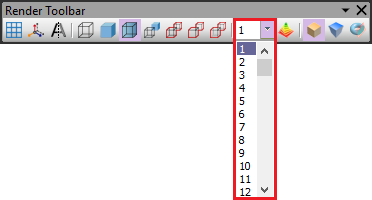
Figure 2 Working Layer Setting
The user can change working layer in Working Layer combo. The layer number of created entities will be set as the Working Layer number.
Layer Settings
The user can open the Layer Setting dialog box.
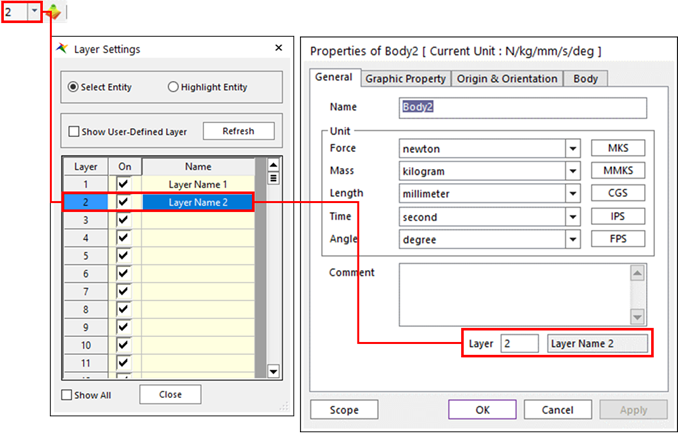
Figure 3 Layer Setting
•Layer Type: There are two types: Select Entity, Highlight Entity
•Select Entity: If this type is checked, the entities in a current subsystem are selected except subsystems when layers are selected in grid. This is very useful to open property pages for the entities have the same layer number.
•Highlight Entity: If this type is checked, the entities are highlighted on Working Window only when layers are selected in grid.
•Show User-Defined Layer: 255 layers are used in a model. If this option is check, the only layer grids used by entities show in the dialog.
•Refresh: Layers can be changed during opening Layer Setting dialog box. But layer information in the dialog box is not updated automatically. This function update layer information in the dialog box.
•Layer: The working layer is highlighted by blue in the dialog box. If the highlighted layer is turned off, the created entity cannot be displayed in the working window.
•On: The user can set the visibility of the layer in the On checkbox. And the user can select or deselect all checkbox by clicking the top of On column.
•Name: The user can set layer names or brief descriptions. If user sets the Name, that layer name will be displayed in the property page of entity.
•Note: Cannot change the layer name in the property page of entity.
•Show All: If this option is checked, all entities are shown in Working Window regardless the above setting.
Layer ShortCut
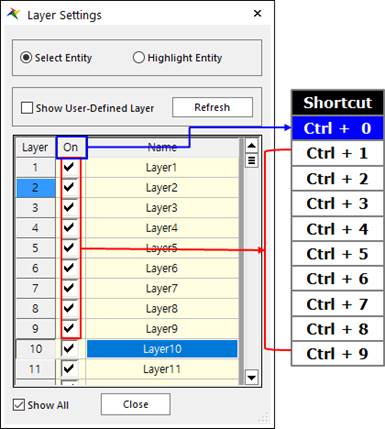
Figure 4 Layer Shortcut
The user can toggle the visible status of a layer using the shortcuts.
•Shortcut of Layer1~Layer9: Ctrl + 1~9 keys
•Shortcut of Select All Layer: Ctrl + 0 key