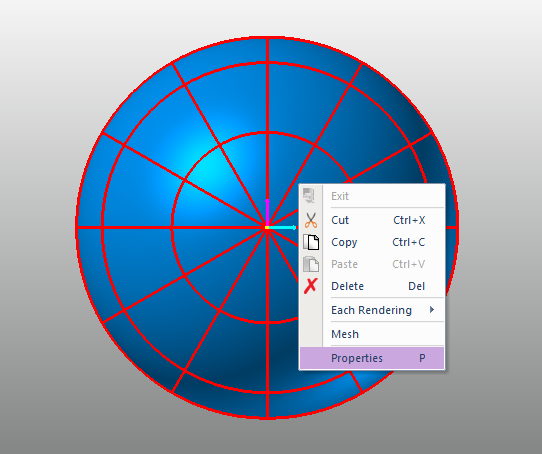
It allows the user to change the way to show the lighting effect of a shaded body. By defining the graphic material properties such as Ambient, Diffuse, Specular, Shininess, and Emission of each body, the bodies can be displayed differently in the working window even though the color of bodies is same each other.
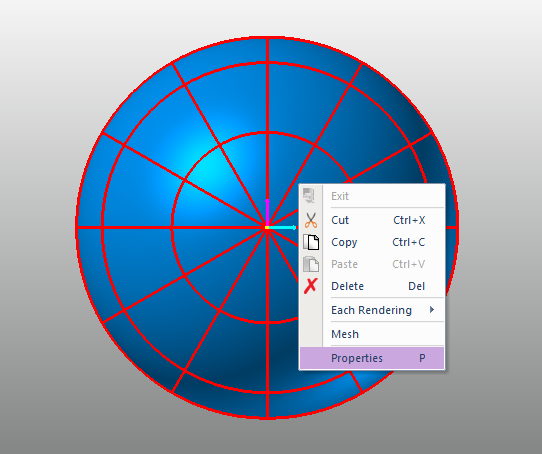
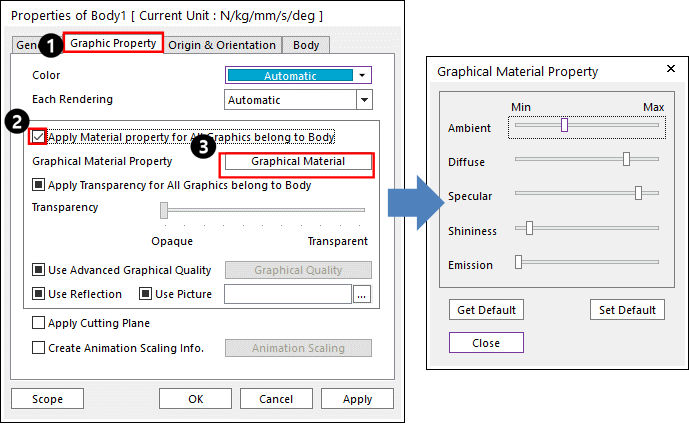
Figure 1 Modifying Graphical Material Property
Step to Modify Graphical Material Property
1. Check the Apply Graphical Material Property for All Graphics belong to Body option.
2. Click Graphical Material Property.
3. Adjust the component of graphical material properties.
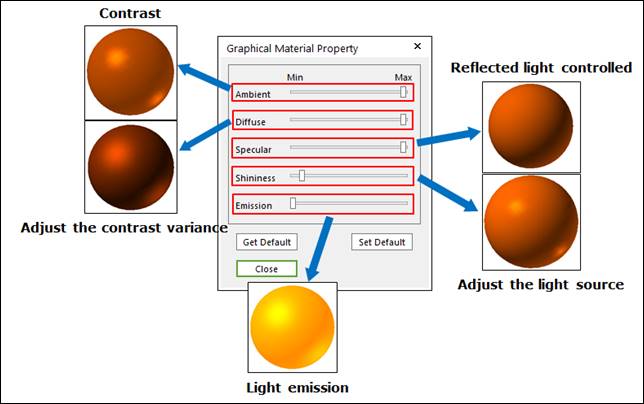
Figure 2 Graphical Material Property dialog box
•Ambient: Is the light covering the environment without the specific direction and it decrease the light effect gradually.
•Diffuse: Is the light to be dispersed in several directions on the surface of a body which comes from the defined direction.
•Specular: Makes a body gleam like a mirror reflection.
•Shininess: Decides the reflection rate of a body between a glossy and reflective surface and a matte surface.
•Emission: Is the light to be distributed evenly in all direction like a light bulb.
•Set Default: Makes the user-defined settings of graphic material properties as default after changing their values.
•Get Default: Gets the user-defined settings of graphic material properties after making the default settings by clicking Set Default.
4. Click Close.