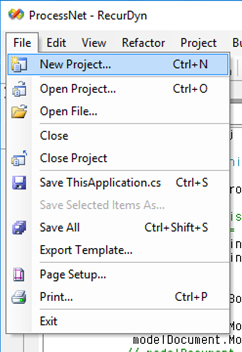
1. Click the PNet icon in the ProcessNet(VSTA) menu.
2. The default project or the previous used project is appeared. For creating a new project, continue the next step.
3. Click the New Project on the File menu.
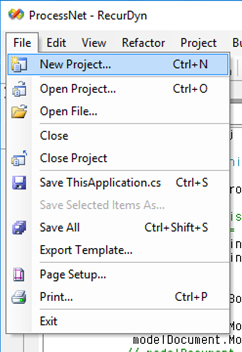
4. Choose the Project type (VB or C#) and write a project name.
•You must use the ProcessNet project that is compatible with your version of RecurDyn. If the version is incorrect, then ProcessNet may not execute properly. The New Project dialog window shows all the templates that are compatible with the installed version of RecurDyn.
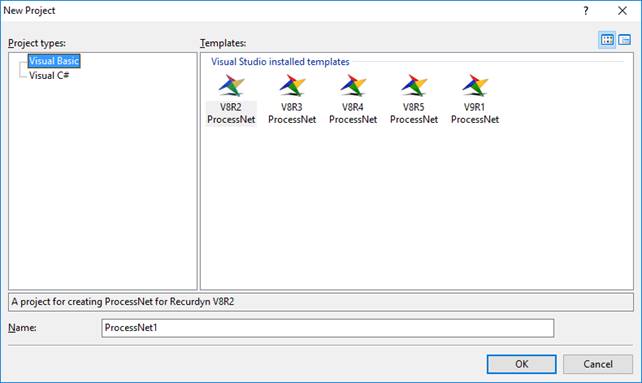
5. The ProcessNet project is created as the following figure.

6. Click Save All and save the project.
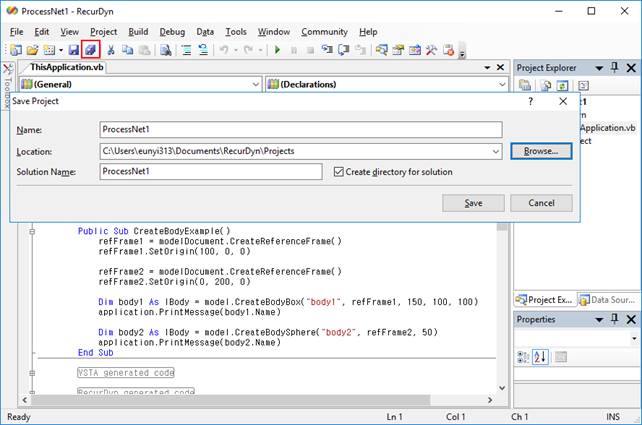
7. Write codes on the project and click build.

Note
When the user creates a new project, it can be created in the Temp folder. If the user creates the new project, the user must save the project.
Otherwise, ProcessNet can be deleted when the user closes the project.